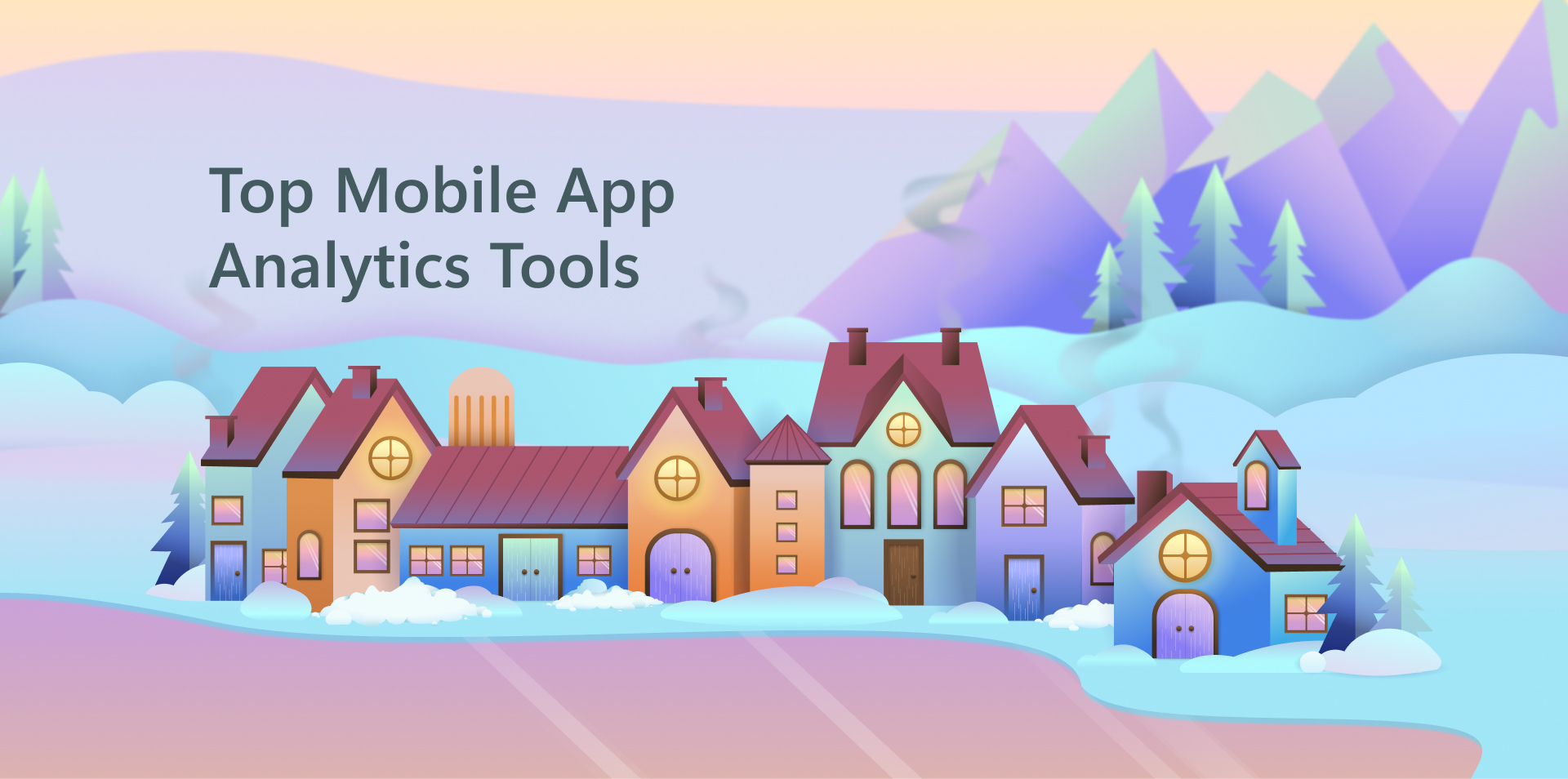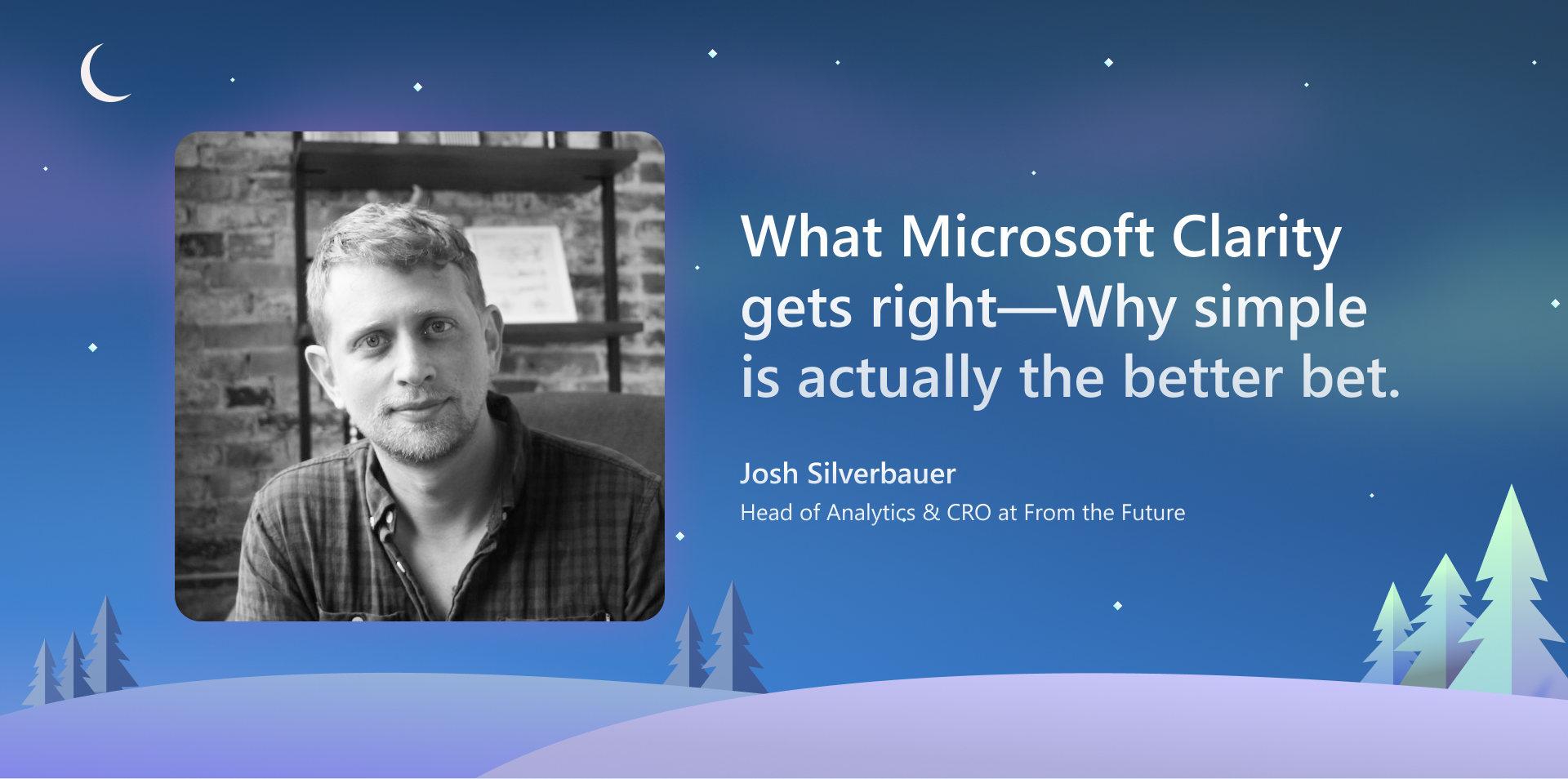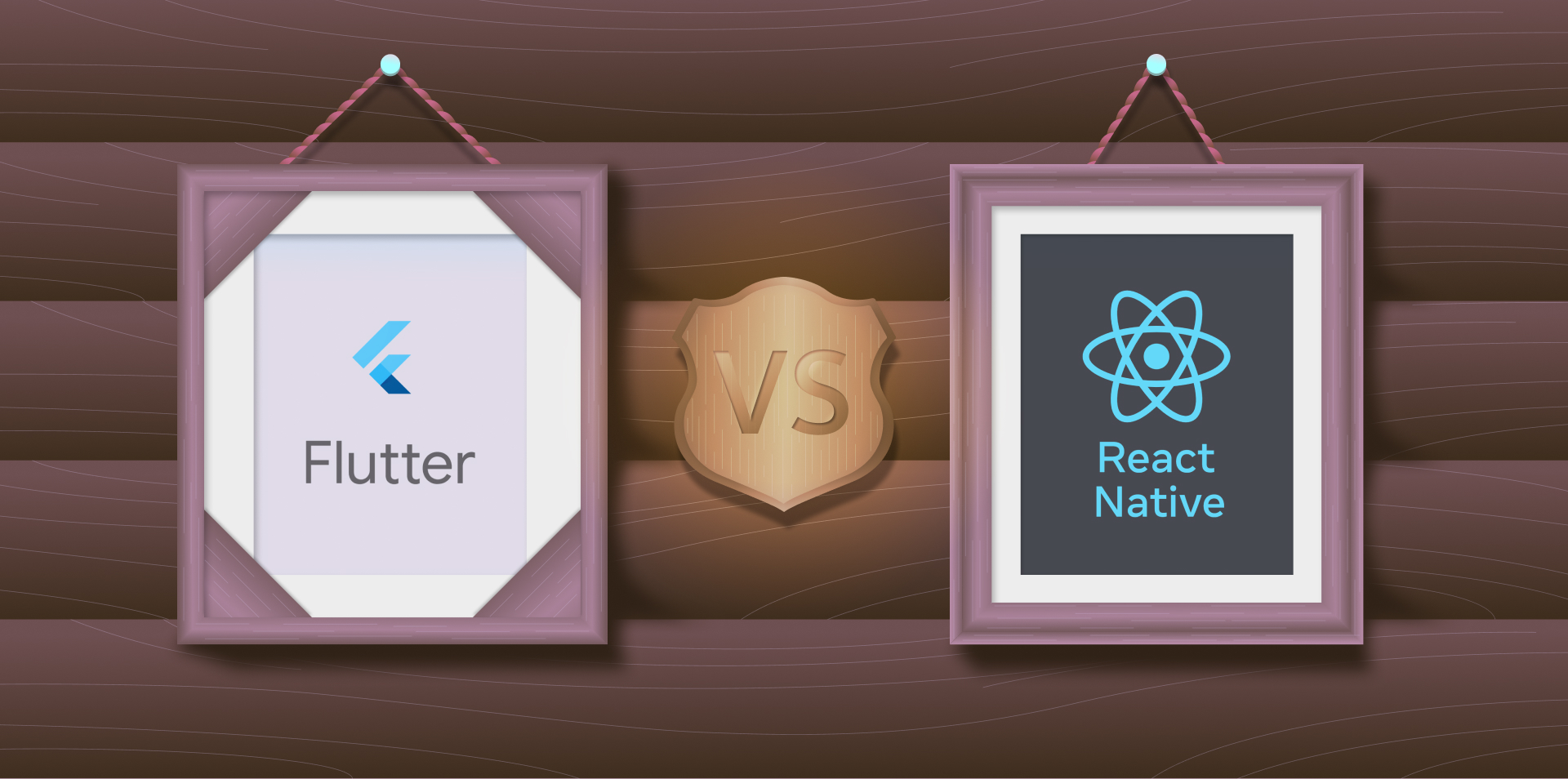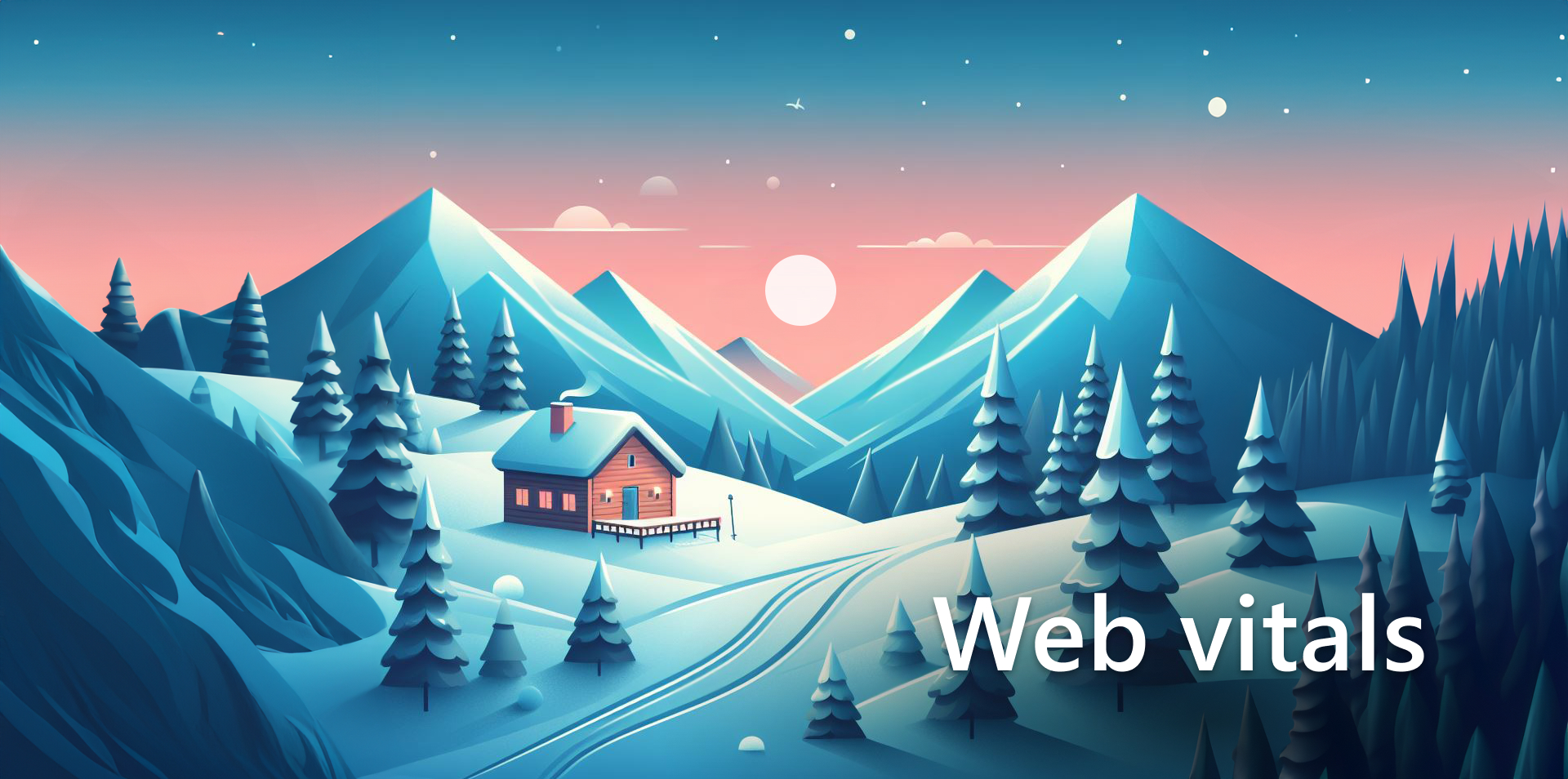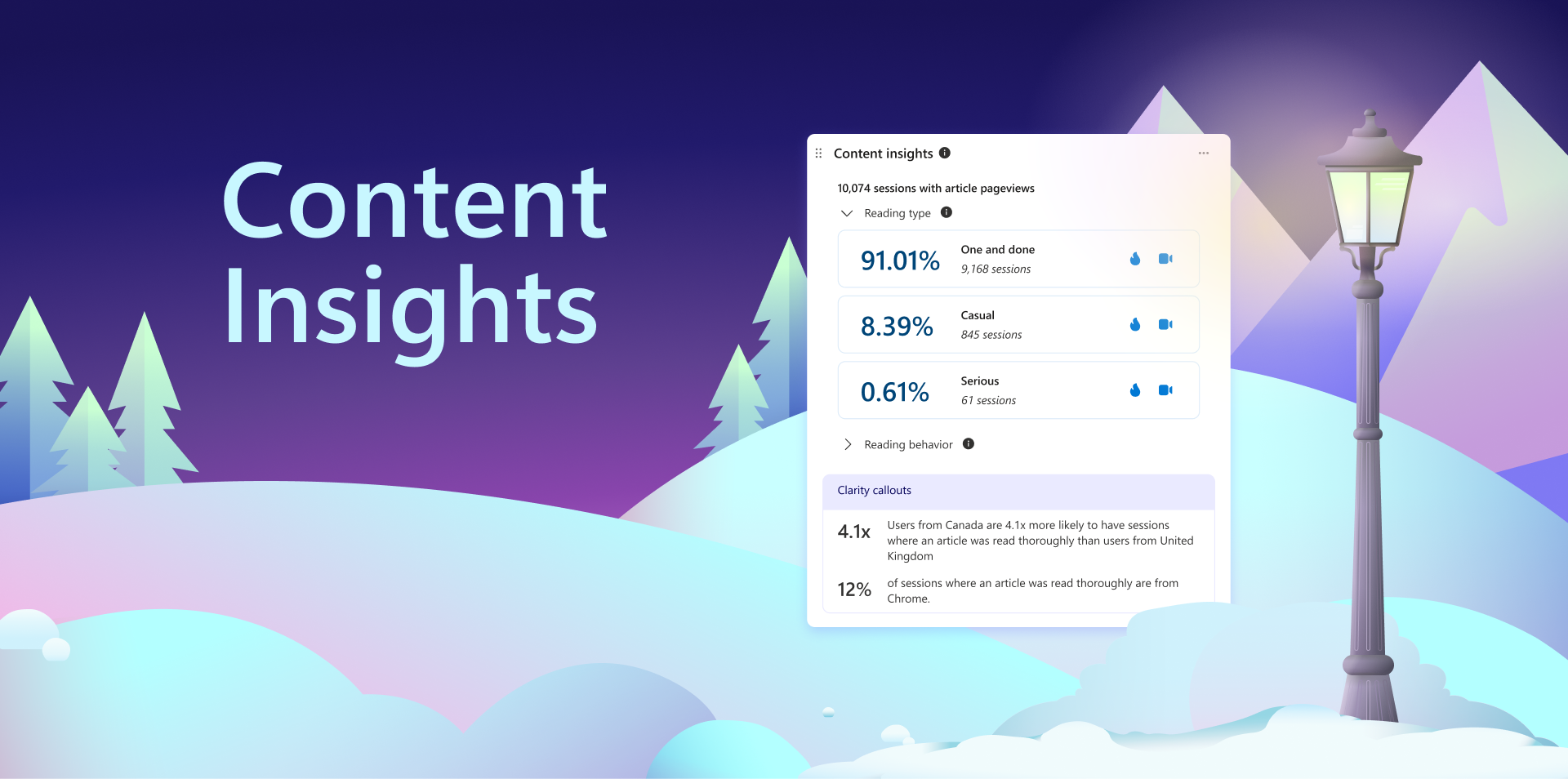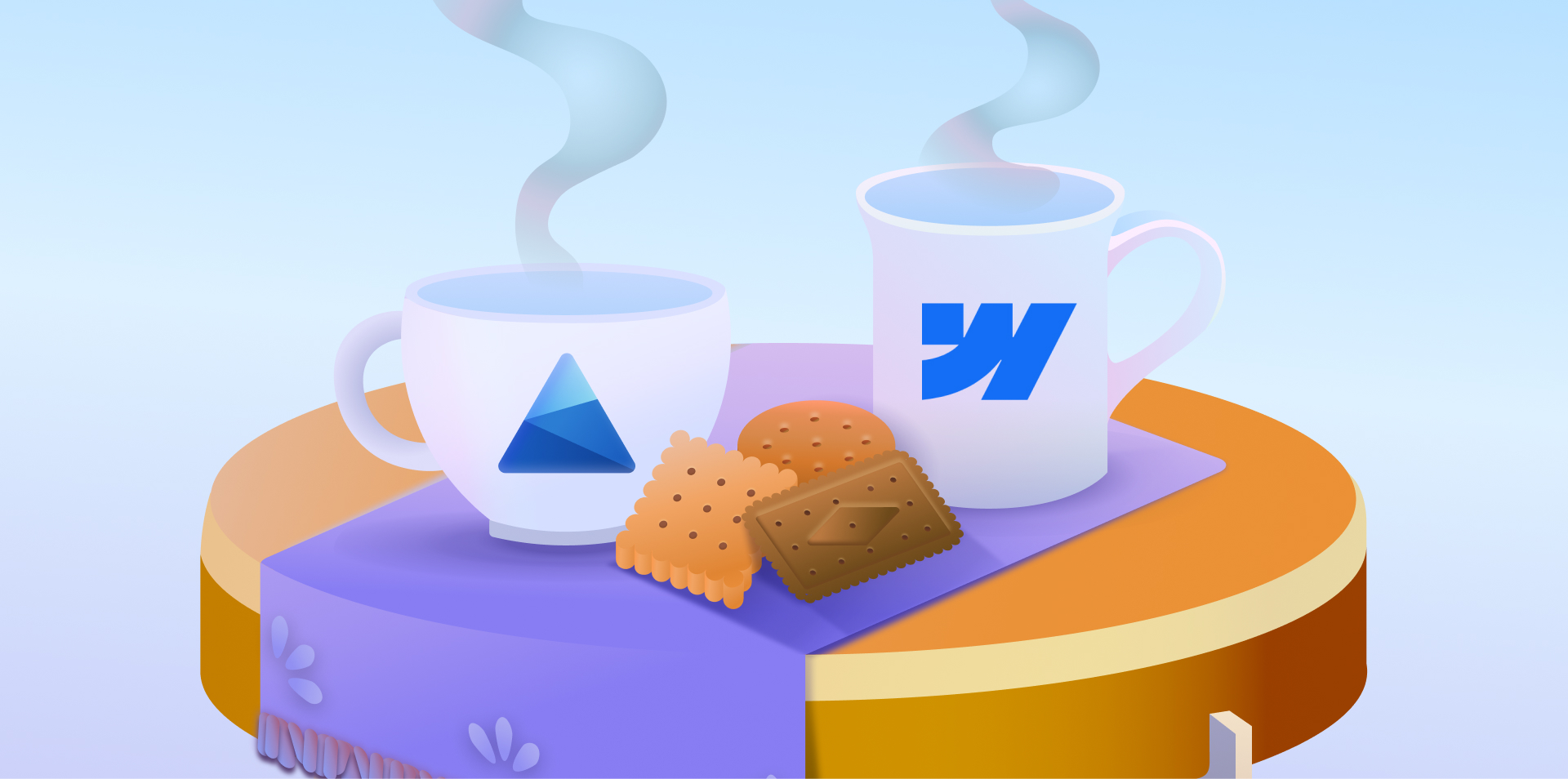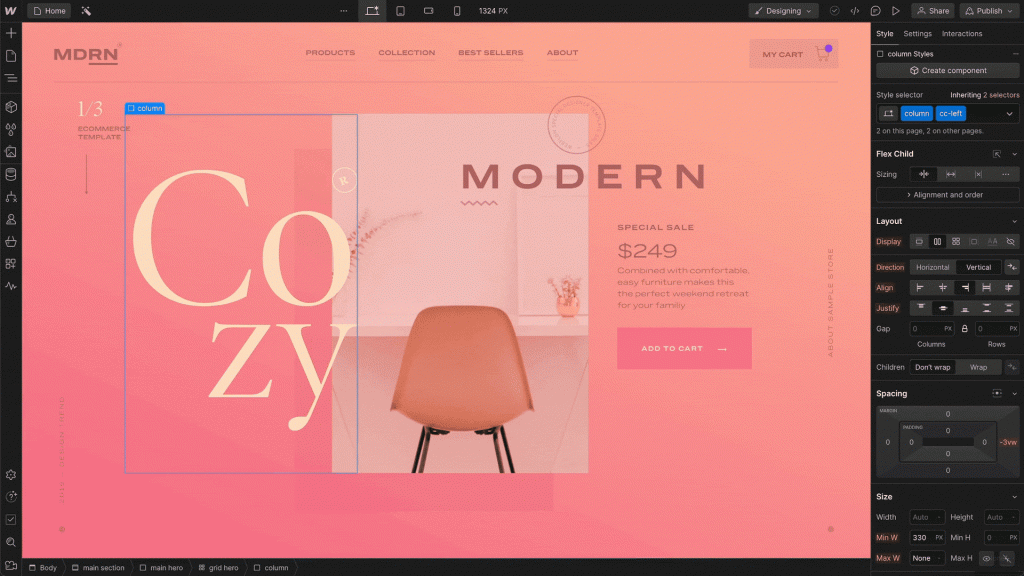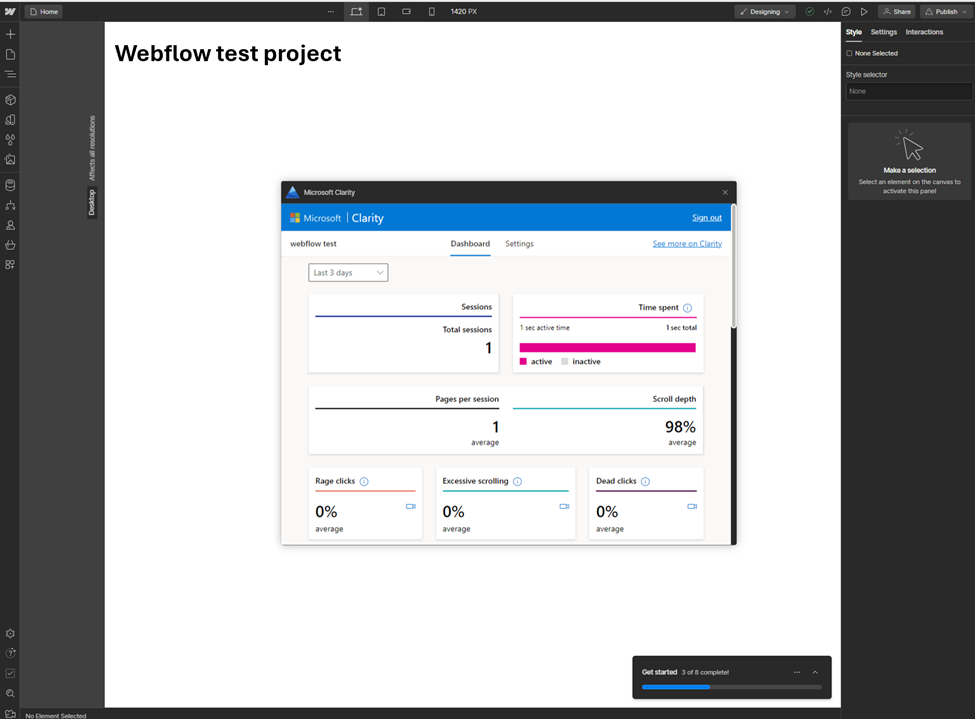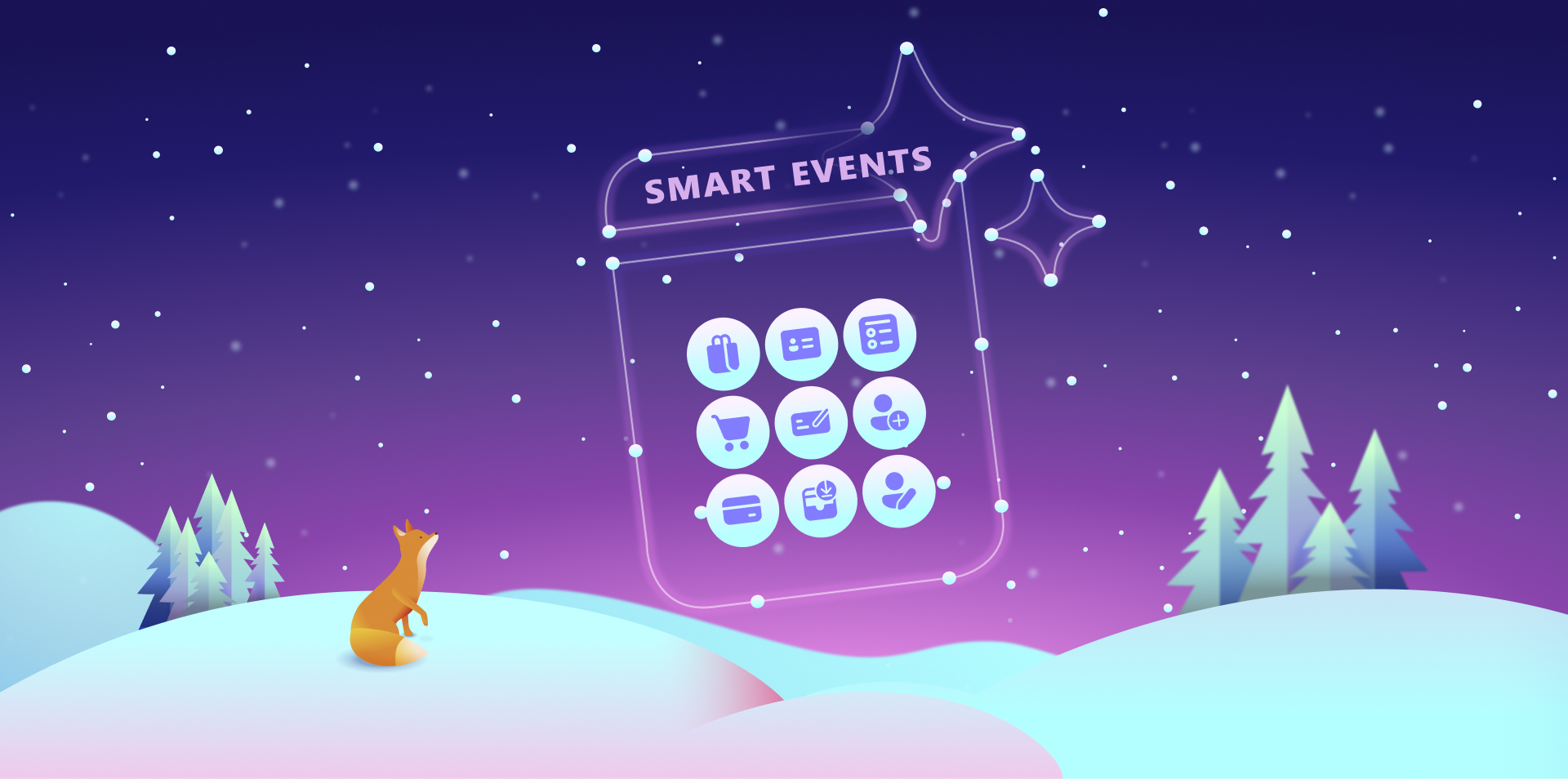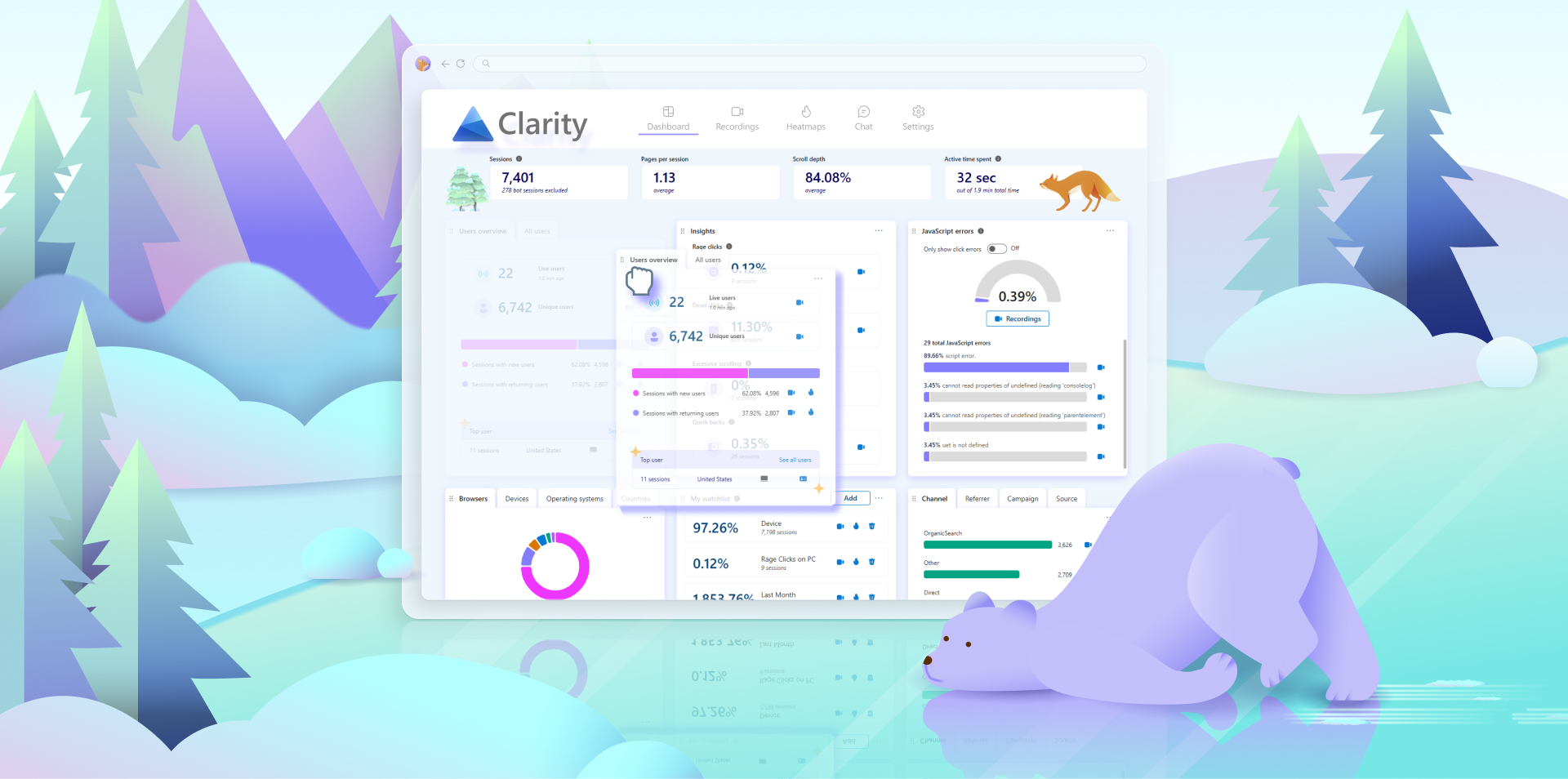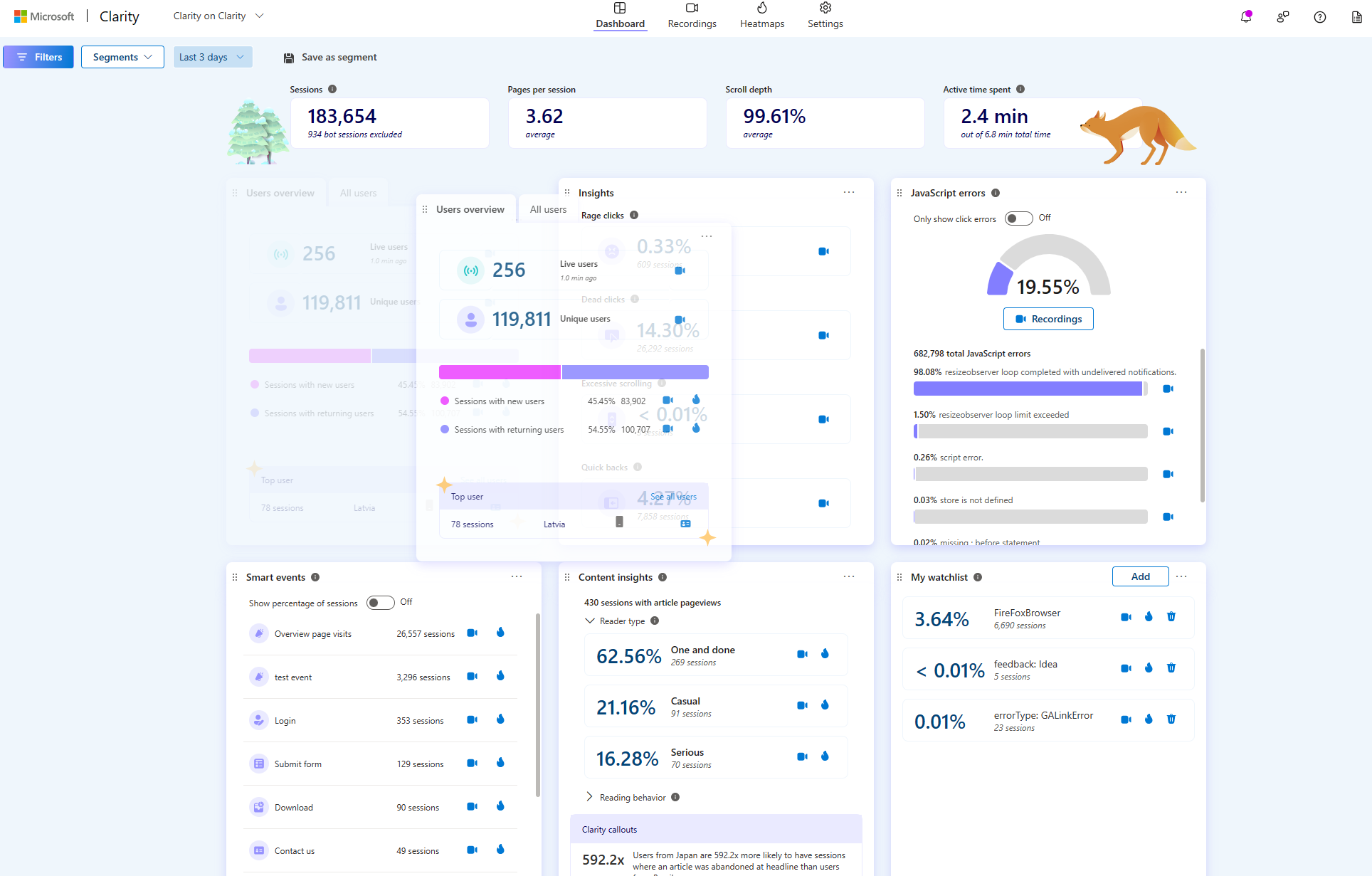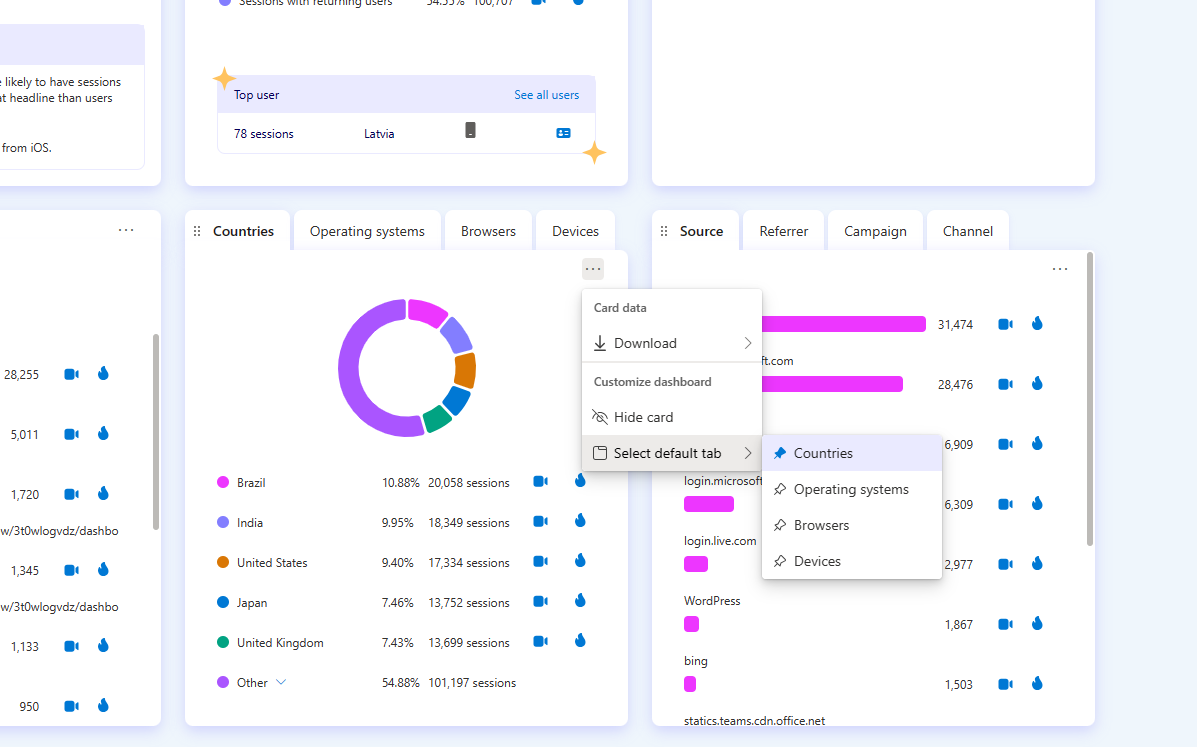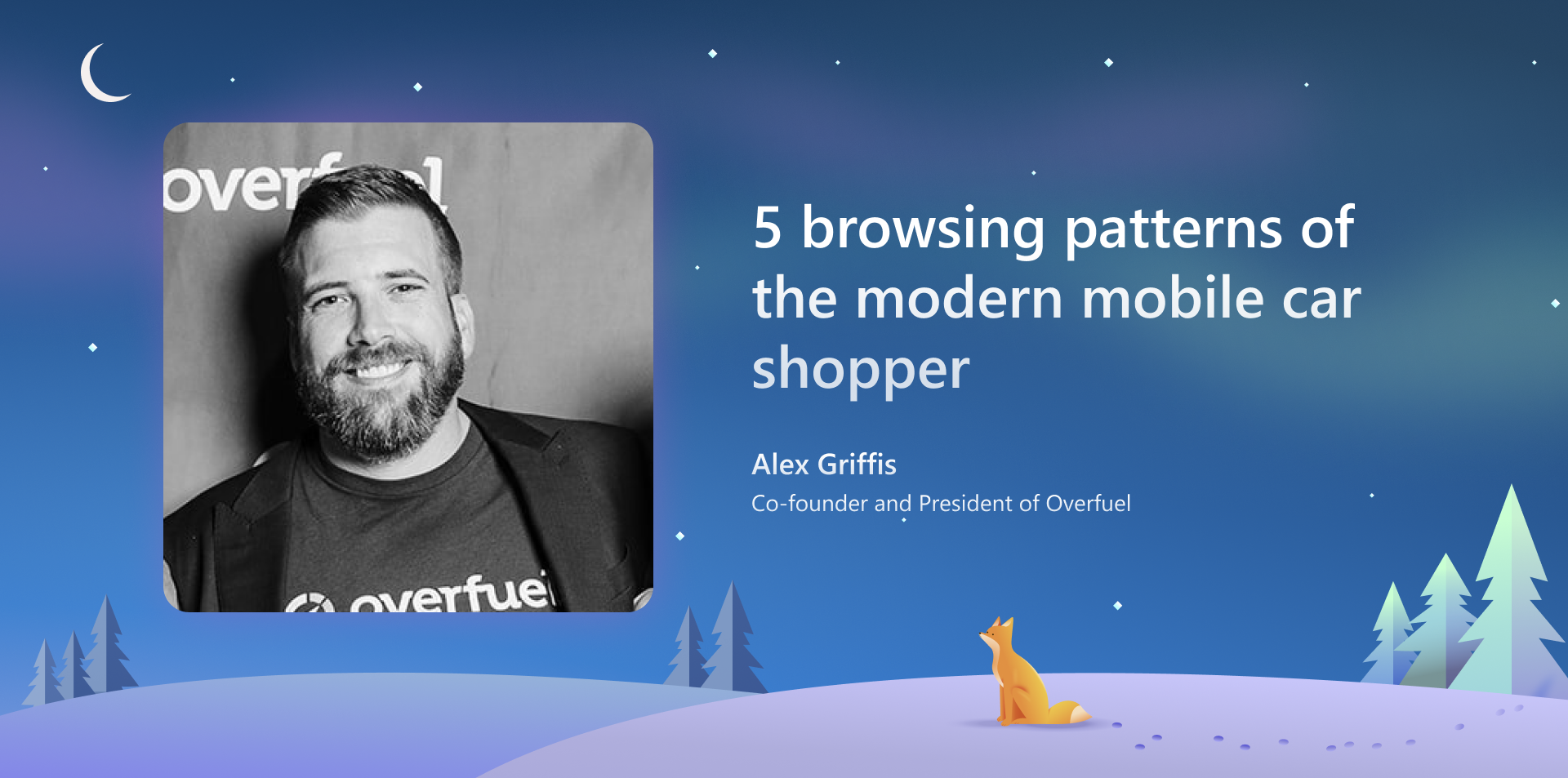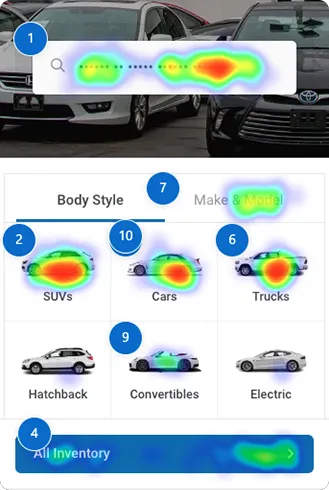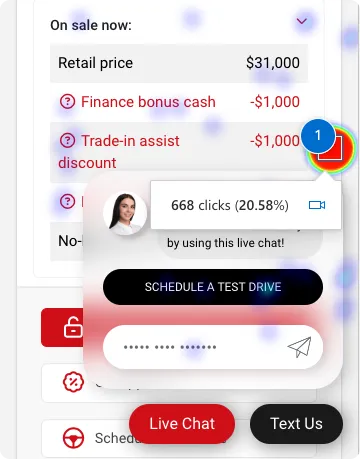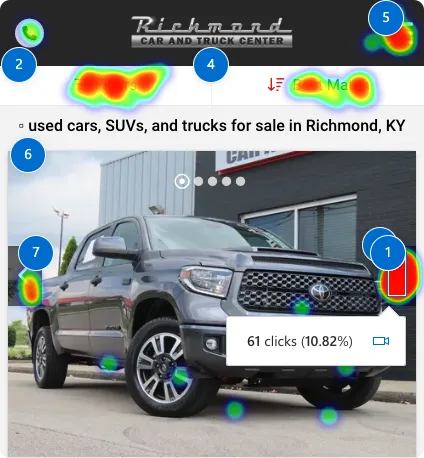Mobile app analytics tools are essential for developers and marketers to understand user behavior, measure performance, and optimize the user experience. These tools provide insights into app usage patterns, user engagement, and marketing effectiveness, helping teams make data-driven decisions.
Choosing the right analytics tool depends on specific requirements such as platform, type of data needed, and integration capabilities. It’s crucial to focus on tools that answer key questions about your app’s features, user demographics, engagement drivers, and keep track of the most important KPIs.
As the mobile app landscape evolves, staying informed about the latest tools and trends in app analytics will be vital for your success in the competitive app market. This blog will present a summary of the best tools that are available in the market currently in 2024:
1. Microsoft Clarity
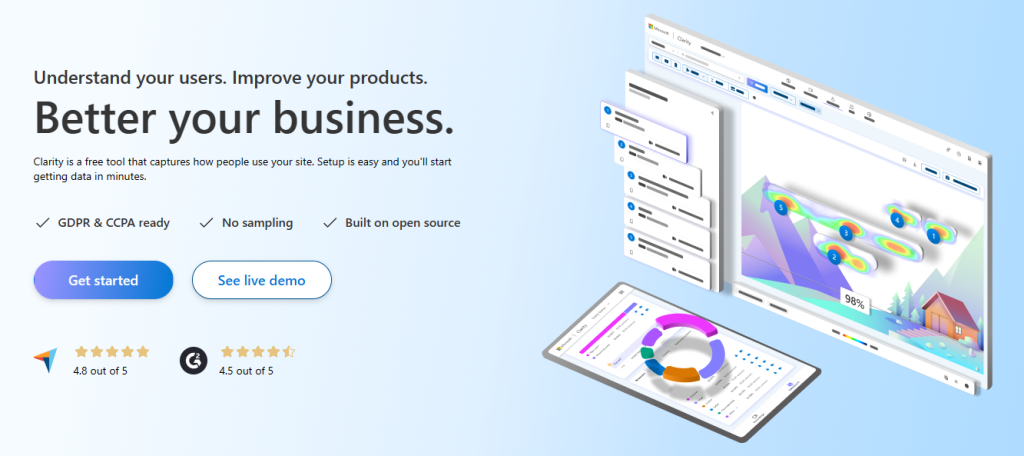
Here at Microsoft Clarity, we offer more than just your typical mobile analytics; we’re a leader in behavioral analytics with an array of innovative tools at your disposal. With features like heatmaps, session replays, and Copilot insights, we aim to provide a more nuanced understanding of user interactions and behaviors on your mobile app. Clarity’s crashes/errors feature is designed to efficiently identify and replicate issues, facilitating quicker fixes and conserving developer resources.
These capabilities – while maintaining full user privacy- will allow you to understand your user behavior across an array of attributes and filters. Backed by tech giant like Microsoft – Clarity incorporates Copilot that leverages LLM to present summarized insights to app owner on their user’s behavior and recommendations on how to improve their app. Clarity is designed to give developers, designers, and marketers alike a deeper insight into what users really do on their app, empowering them to make informed decisions and create more engaging, user-friendly mobile experiences. Oh, one more thing, we forgot to mention Clarity is a completely free tool!
Platform: Android, iOS (coming soon), React Native, Web-apps and Web
Price: Free
Features
- Heatmaps
- Session recordings
- Dashboard insights
- Crashes and errors
- No sampling
- Generative AI features – leveraging Microsoft Copilot
2. Firebase
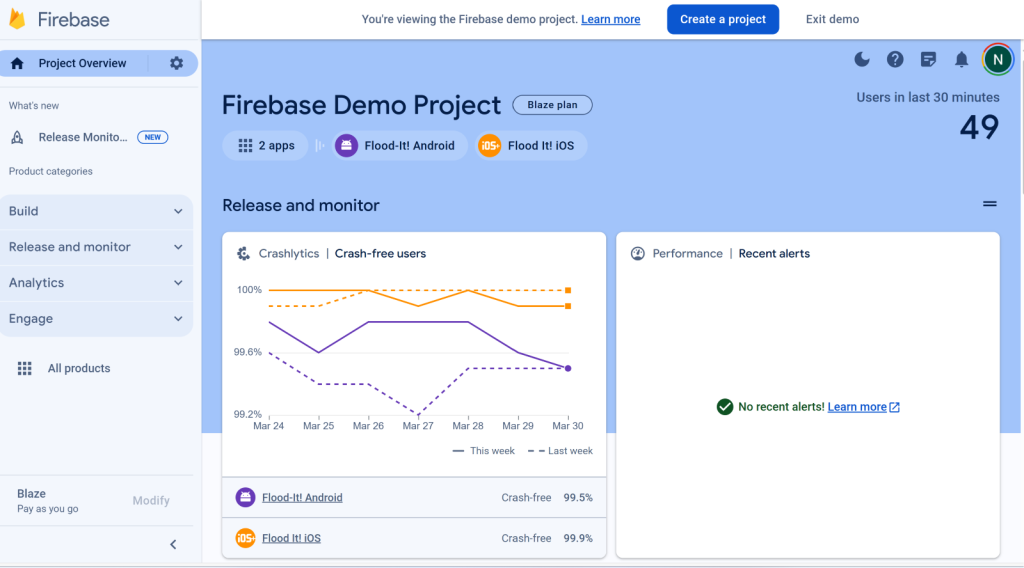
Next on our list is Firebase, Google’s robust mobile platform that has established itself as a staple in the mobile development community. Known for its comprehensive suite of tools that span across app development, quality assurance, and analytics, Firebase has become a popular solution for developers looking to streamline their workflows and enhance their apps’ performance and engagement.
The good news is that you no longer have to choose between Firebase & Clarity! Similar to the Google Analytics integration with Clarity – You can connect Firebase analytics/Crashlytics with Clarity mobile SDK as well. This enables developers to not only gather rich, actionable data about their app’s performance and user engagement, but also to gain insights into the “why” behind user actions through Clarity’s heatmaps and session recordings. This integrated approach offers a holistic view of mobile app analytics, empowering developers to optimize their apps in ways that were previously unattainable.
Platform: iOS, Android
Price: Free/Paid
Features
- Hosting: Firebase provides a hosting service that allows developers to host their apps on a scalable infrastructure.
- Crash reporting: Firebase includes a crash reporting feature that helps developers identify and fix issues that cause their app to crash.
- Test Lab (for Android): Firebase’s Test Lab is a tool that allows developers to test their Android apps on a variety of devices and configurations.
- Application performance monitoring: Firebase lets you monitor, identify and troubleshoot issues.
- Google Analytics: The mobile app version of GA is included in Firebase.
3. Mixpanel
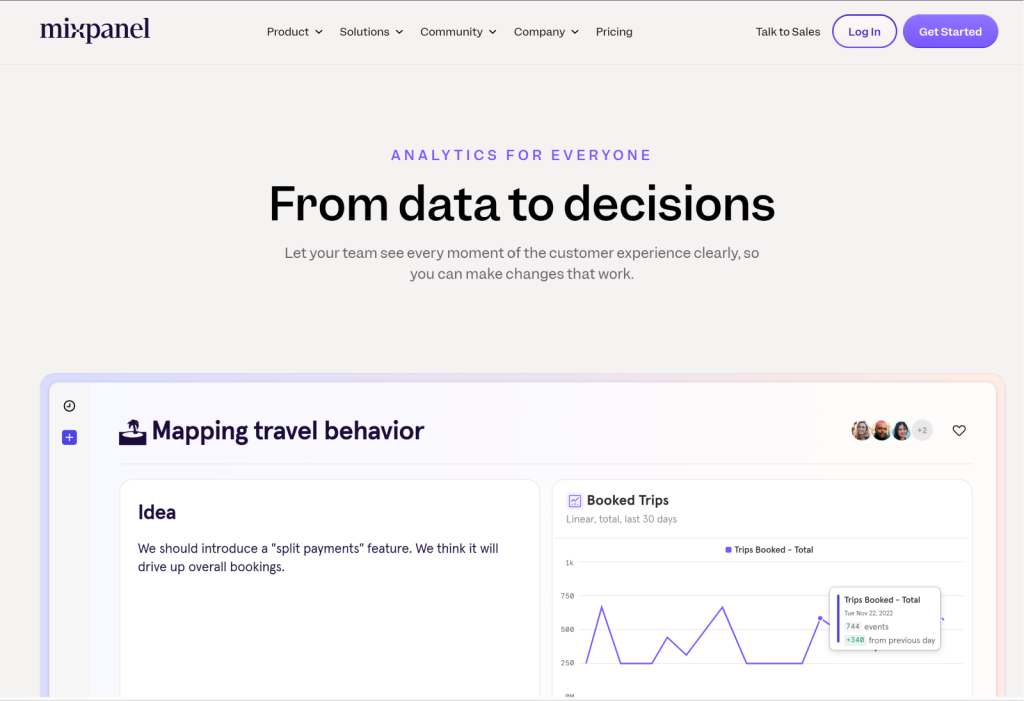
Mixpanel specializes in monitoring user interactions within mobile apps, offering the flexibility to craft tailored reports. Mixpanel is strong in its ability to dissect user activities, grouping them into segments and funneling these interactions to unveil how users engage with your application.
Beyond merely tracking actions, Mixpanel enriches its analysis with additional data points including users’ geographic locations, the devices used, and the channels through which they engage.
Platform: iOS / Android / Web
Price: Free / Paid (starts at $25/month for 1K users)
Features
- A/B testing
- Funnels
- Engagement tracking
4. UXcam
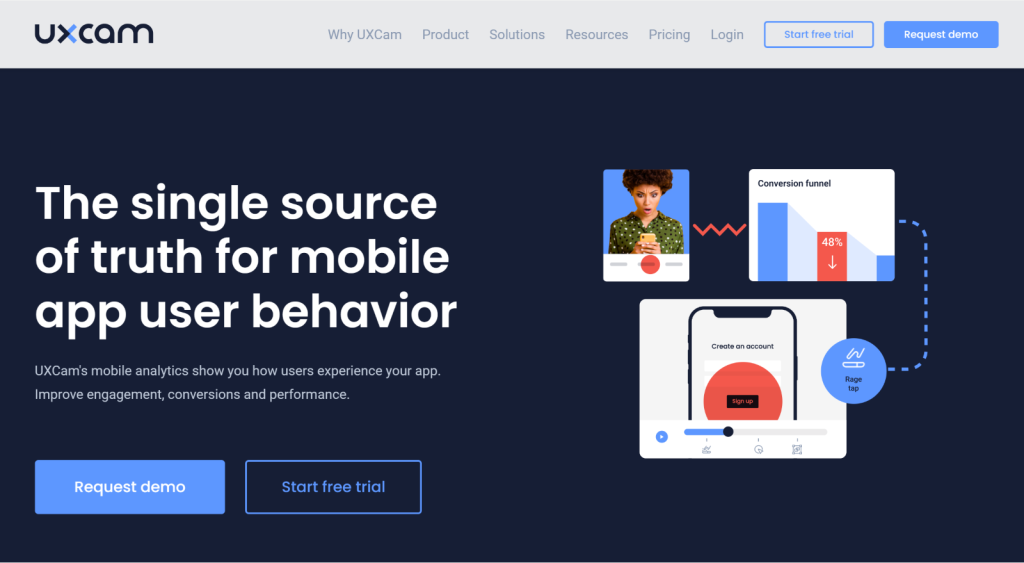
UXCam delivers a broad perspective on app performance, by delving into user behavior with tools such as heatmaps and funnel analytics. Heatmaps provide a visual story of where users interact most, helping to pinpoint areas for improvement, while funnel analytics offer insights into conversion or drop-off points, guiding optimization efforts.
Platform: iOS / Android / React Native / Flutter / Xamarin
Price: Free trial / Paid
Features
- Session replays
- Heatmaps
- Funnels
- Retention charts
- Dashboards
5. Glassbox
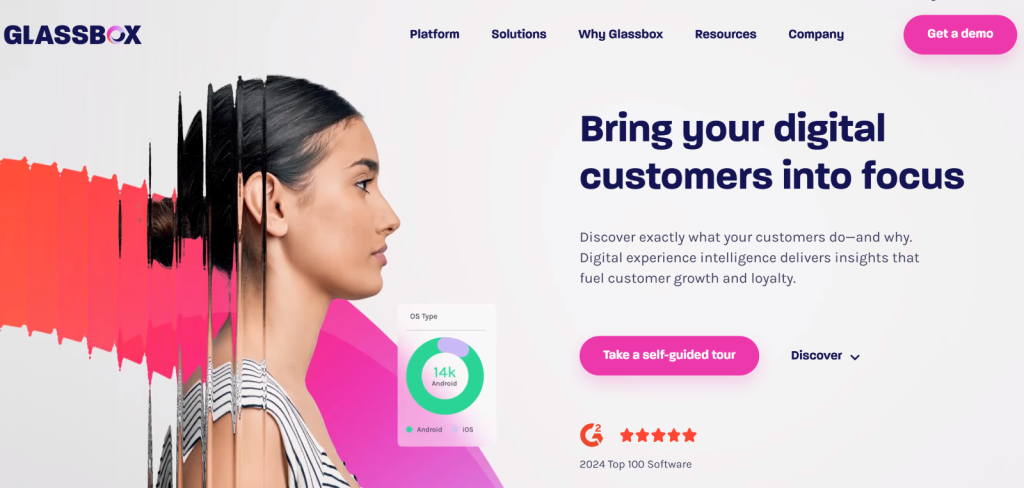
Glassbox distinguishes itself in the digital analytics space with its user-friendly platform, enabling teams to enhance customer experiences across websites and mobile apps in real-time. Its strength lies in AI-driven visualization and analytics tools that simplify the identification of user issues and optimization of the customer journey. This ease of use, however, comes at the cost of some advanced features found in more complex analytics tools, making Glassbox ideal for organizations that prioritize straightforward, actionable insights over deep, technical analysis.
Platform: IOS, Android, Web
Price: Paid
Features
- Session replay
- Crash analytics
- Network and device performance
- Interaction mapping
- Engagement analytics
What are the benefits of using a mobile analytics tool?
Mobile analytics play a crucial role in the success of mobile apps, offering developers and businesses a wealth of insights that can drive strategic decisions and enhance user experiences. Understanding the importance of mobile analytics is key to leveraging their full potential. Here are some of the key benefits:
User Behavior Insights: Mobile analytics provide insights into how users interact with your app, identifying popular features, navigation patterns, and potential pain points. This knowledge is invaluable for creating user-centric designs and functionalities.
Improved User Engagement: By understanding what users like and dislike about your app, you can tailor content, features, and user journeys to increase engagement levels, encouraging more frequent and prolonged use of your app.
Enhanced User Retention: Analytics help pinpoint why users may be leaving your app or losing interest. With these insights, you can implement changes to improve retention rates, which is often more cost-effective than acquiring new users.
Data-Driven Decision Making: With concrete data on user behavior and app performance, decisions are no longer based on guesswork. This leads to more effective updates, feature developments, and marketing strategies.
Optimization of Marketing Efforts: Analytics can reveal which marketing channels and campaigns are most effective in bringing valuable users to your app, allowing for optimization of marketing spend and strategies.
Increased Revenue: By understanding user preferences and behavior, you can optimize in-app purchases, subscriptions, and ad placements, leading to increased revenue.
Better App Performance: Mobile analytics can help identify and troubleshoot app crashes, slow loading times, and other performance issues that can negatively impact user experience.
Competitive Advantage: Leveraging analytics allows you to stay ahead of the curve by continually innovating and improving your app based on user needs and trends, keeping you competitive in a crowded market.
There’s no universal solution in mobile analytics; the best choice depends on your specific needs and objectives. Taking the time to evaluate your options will ensure you find a tool that not only meets your current needs but also supports your app’s growth over time.