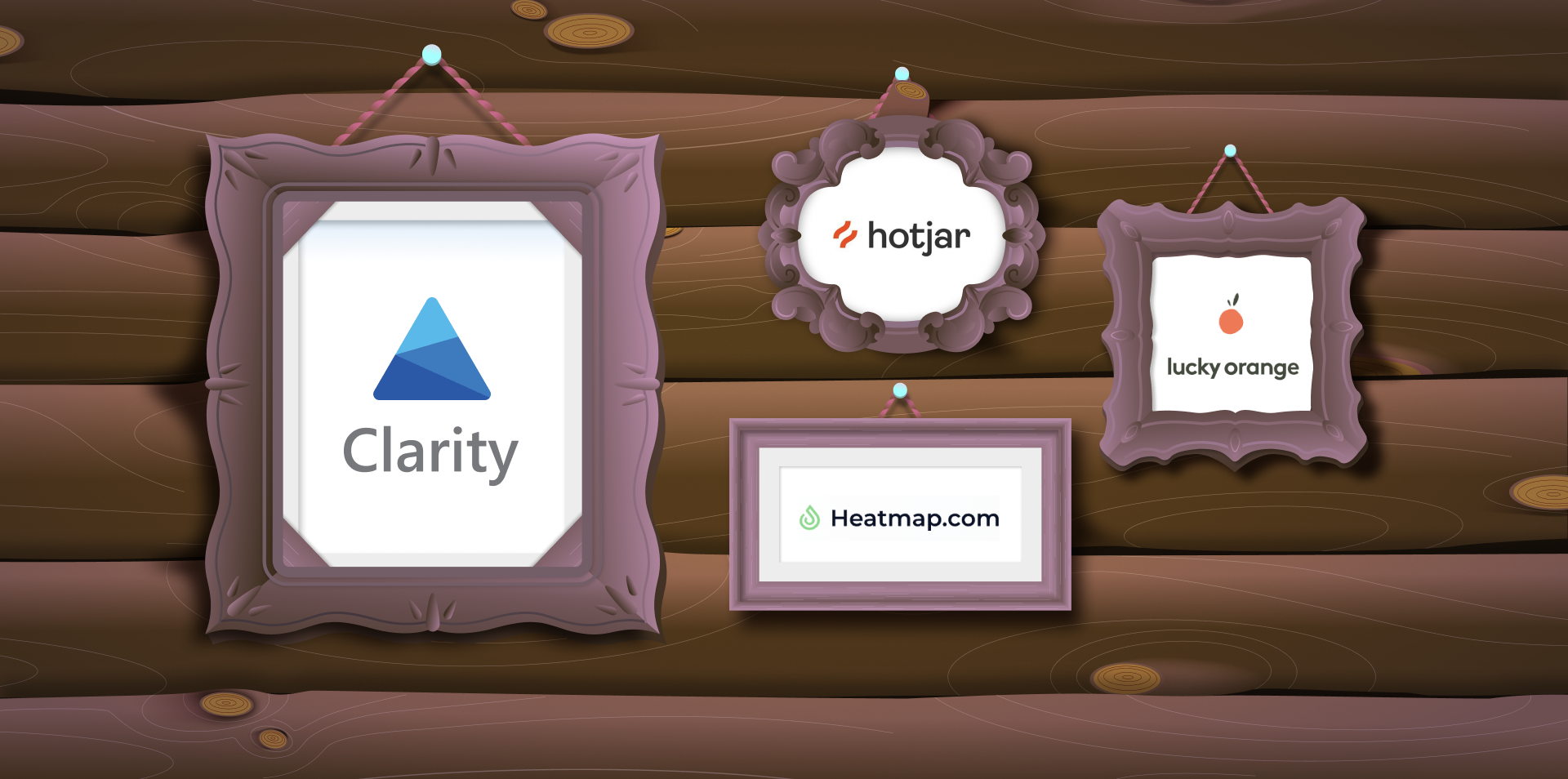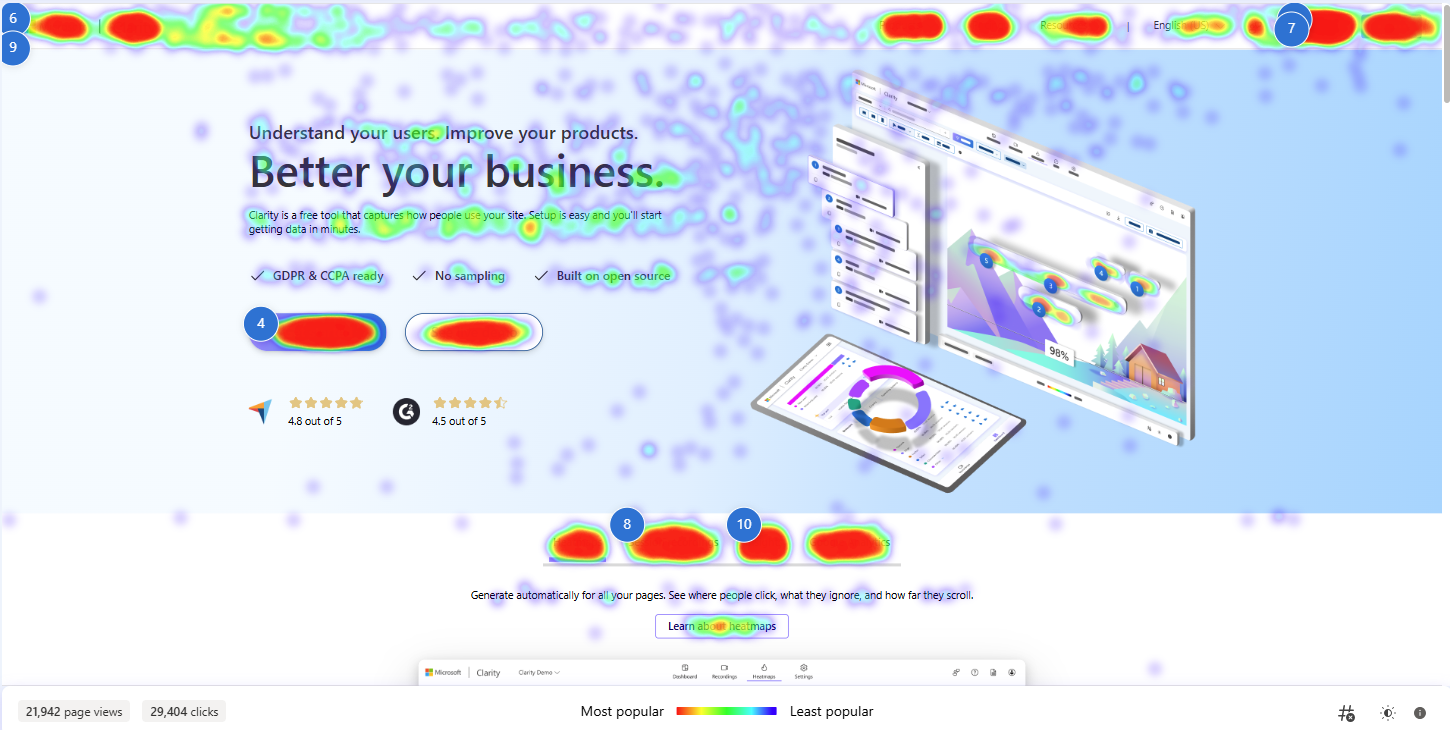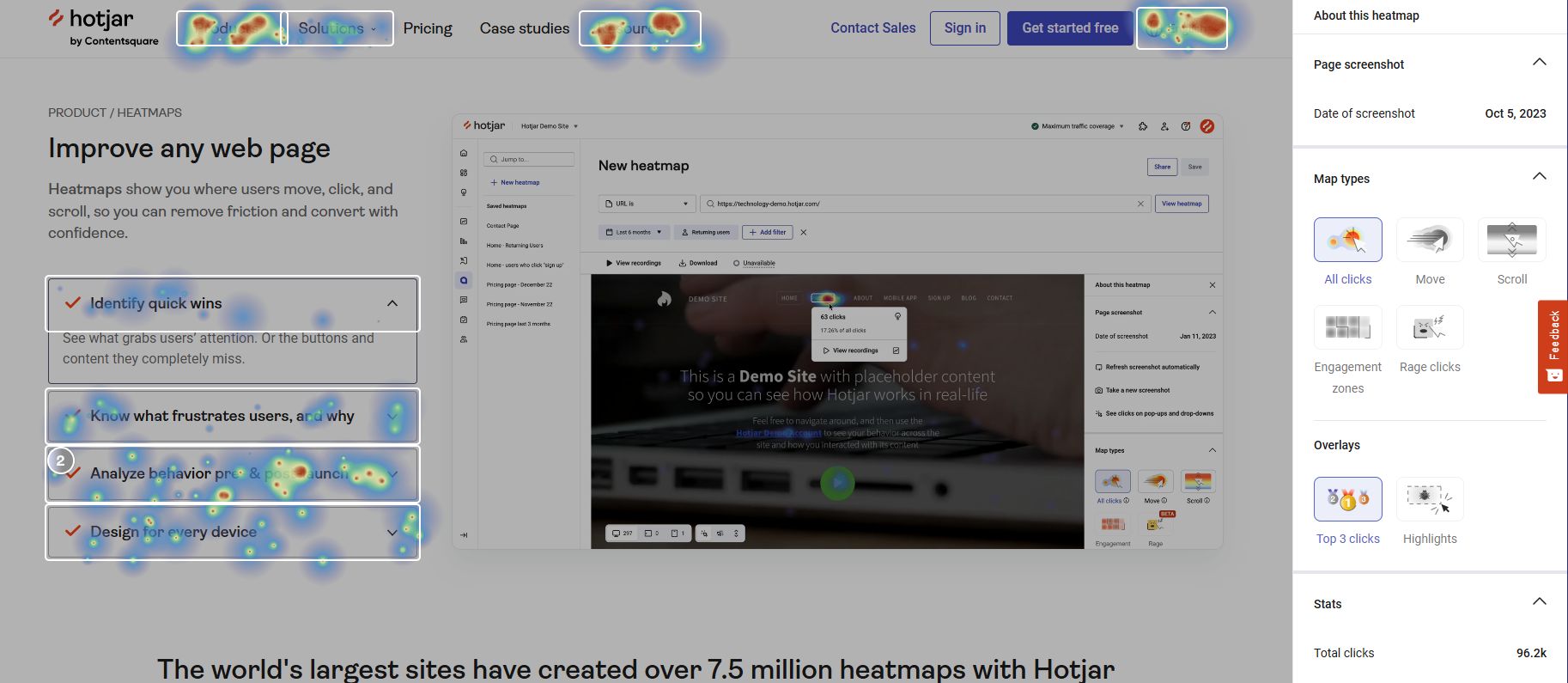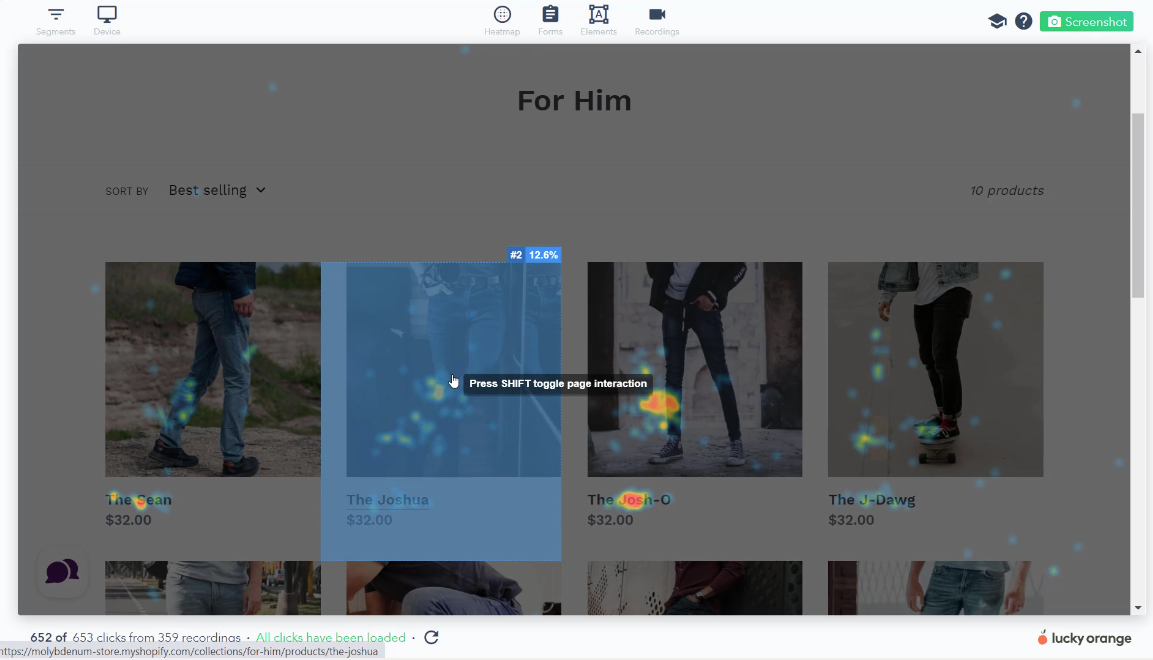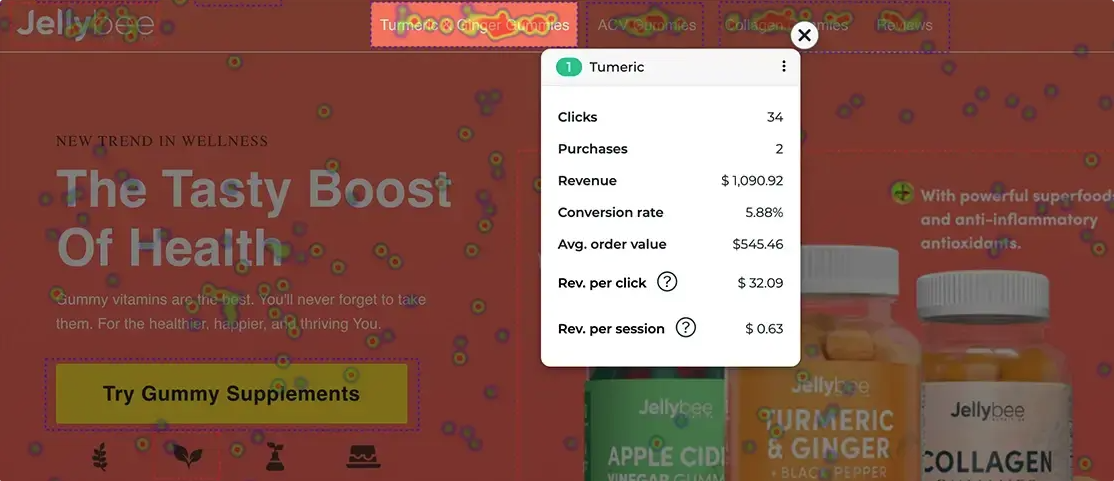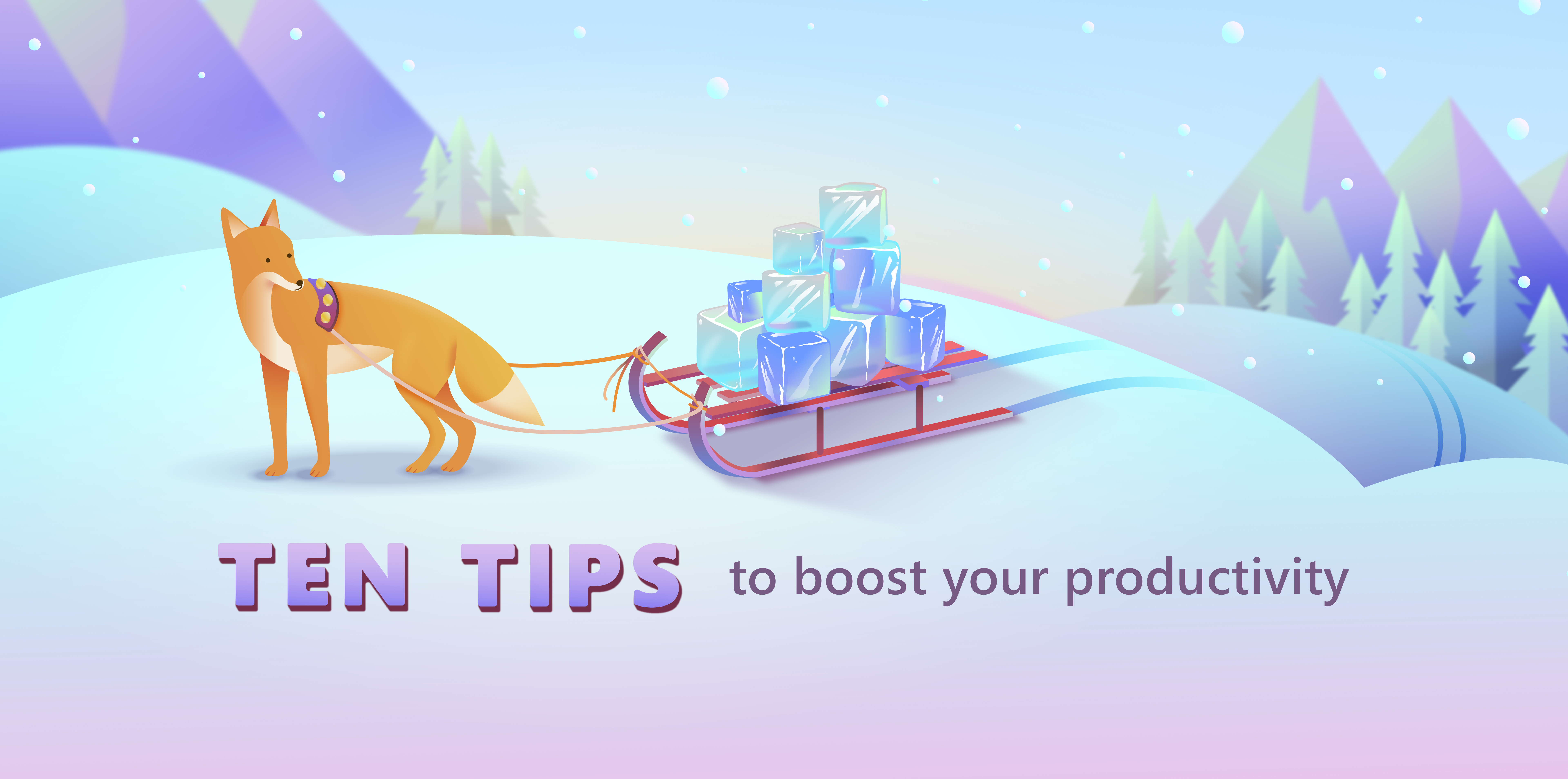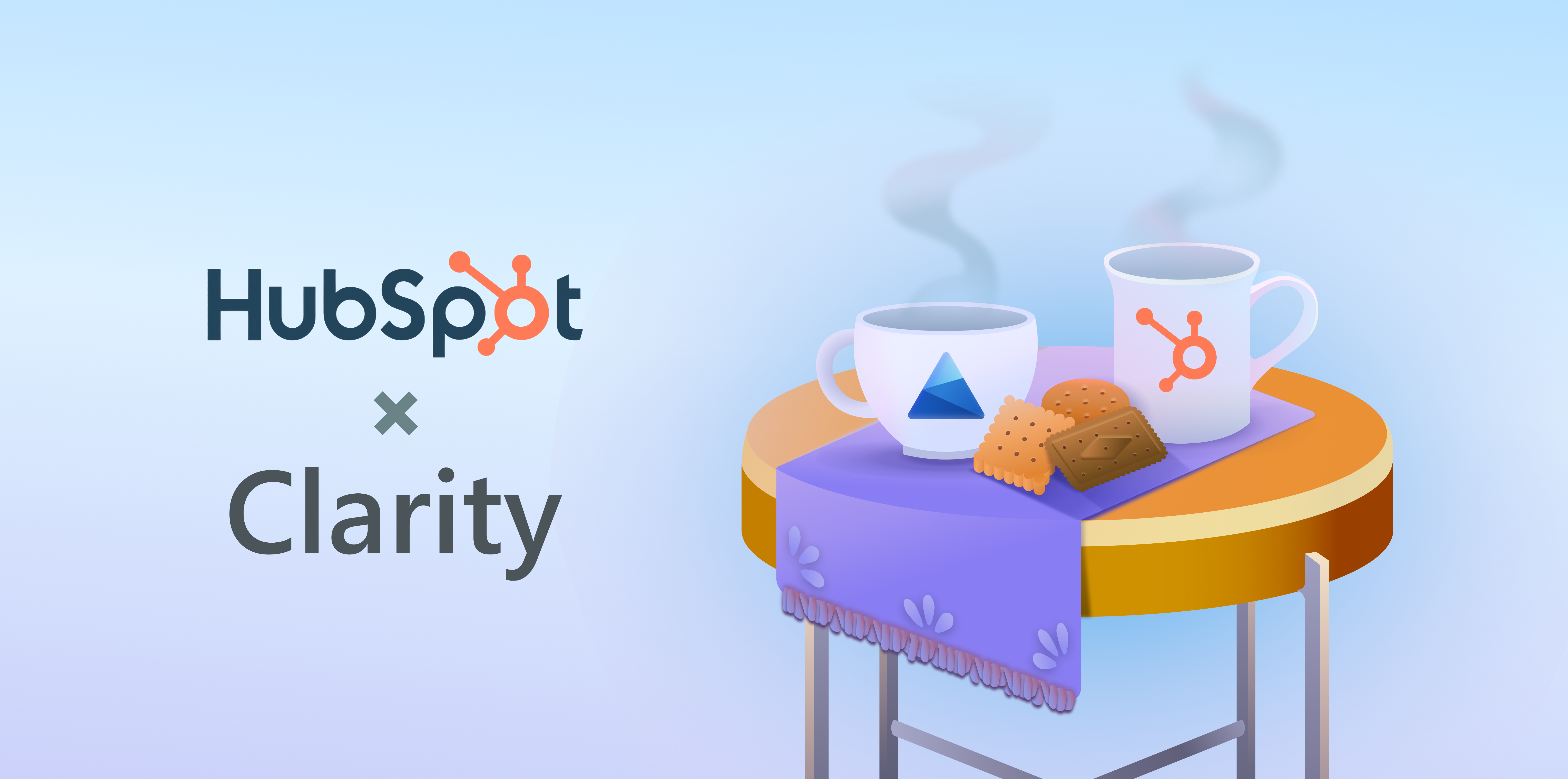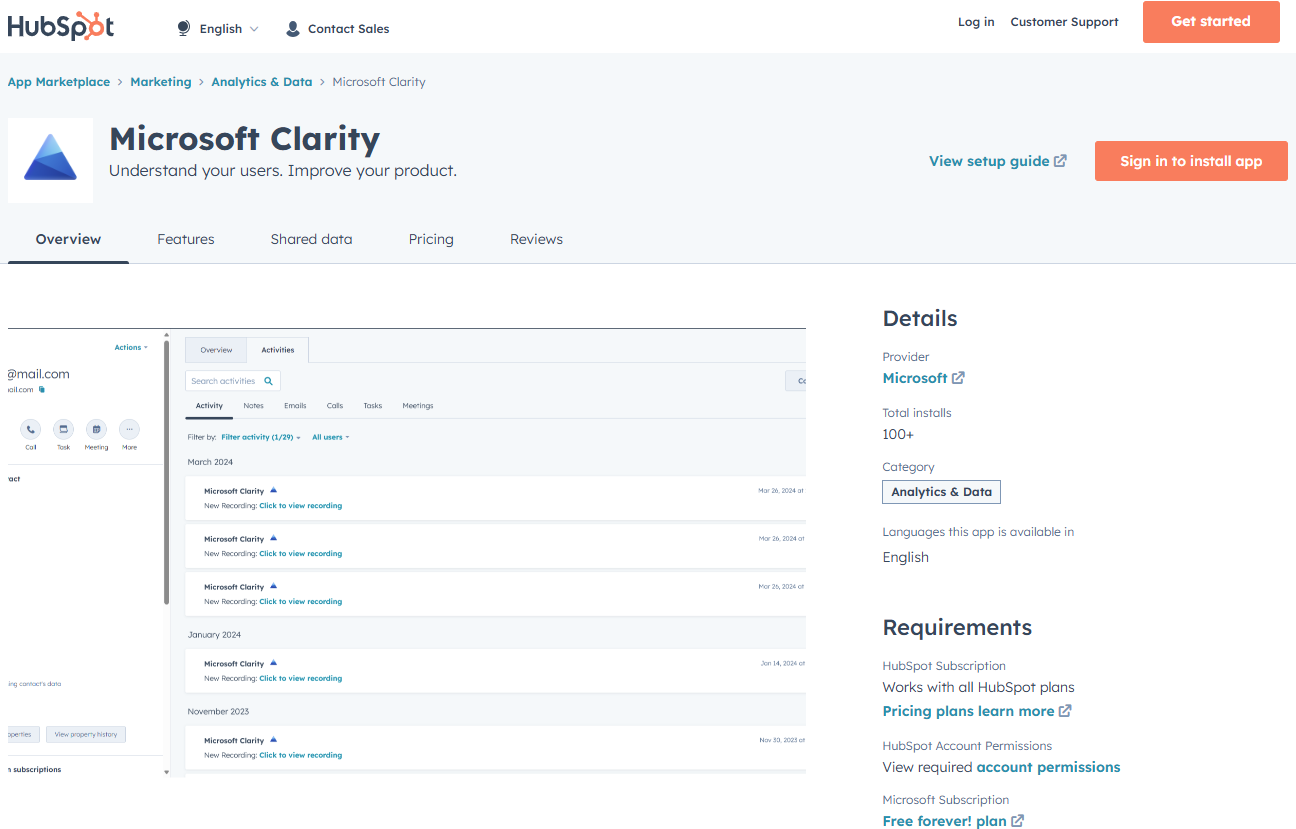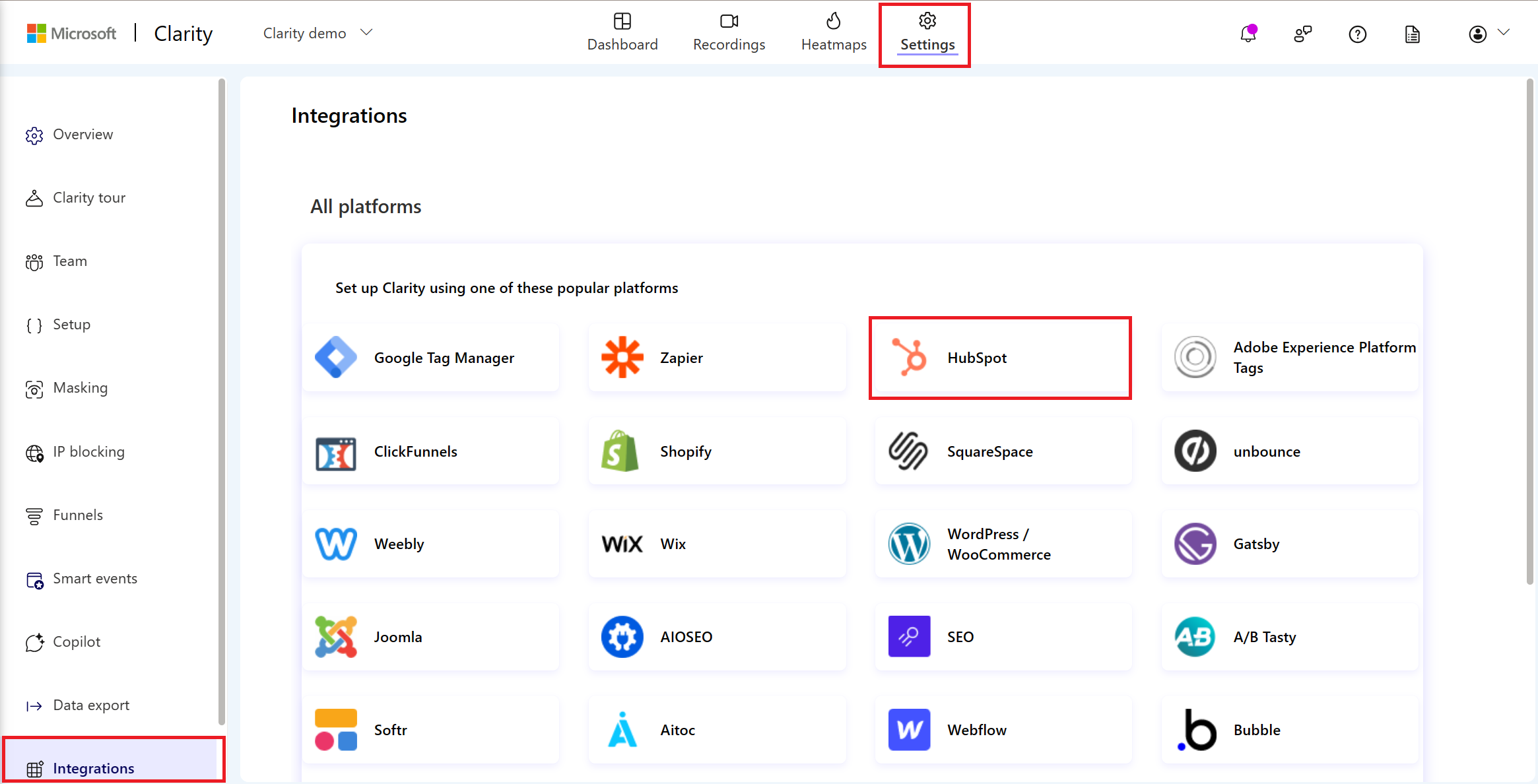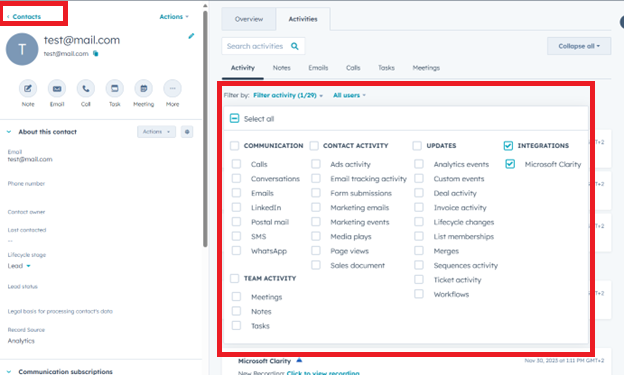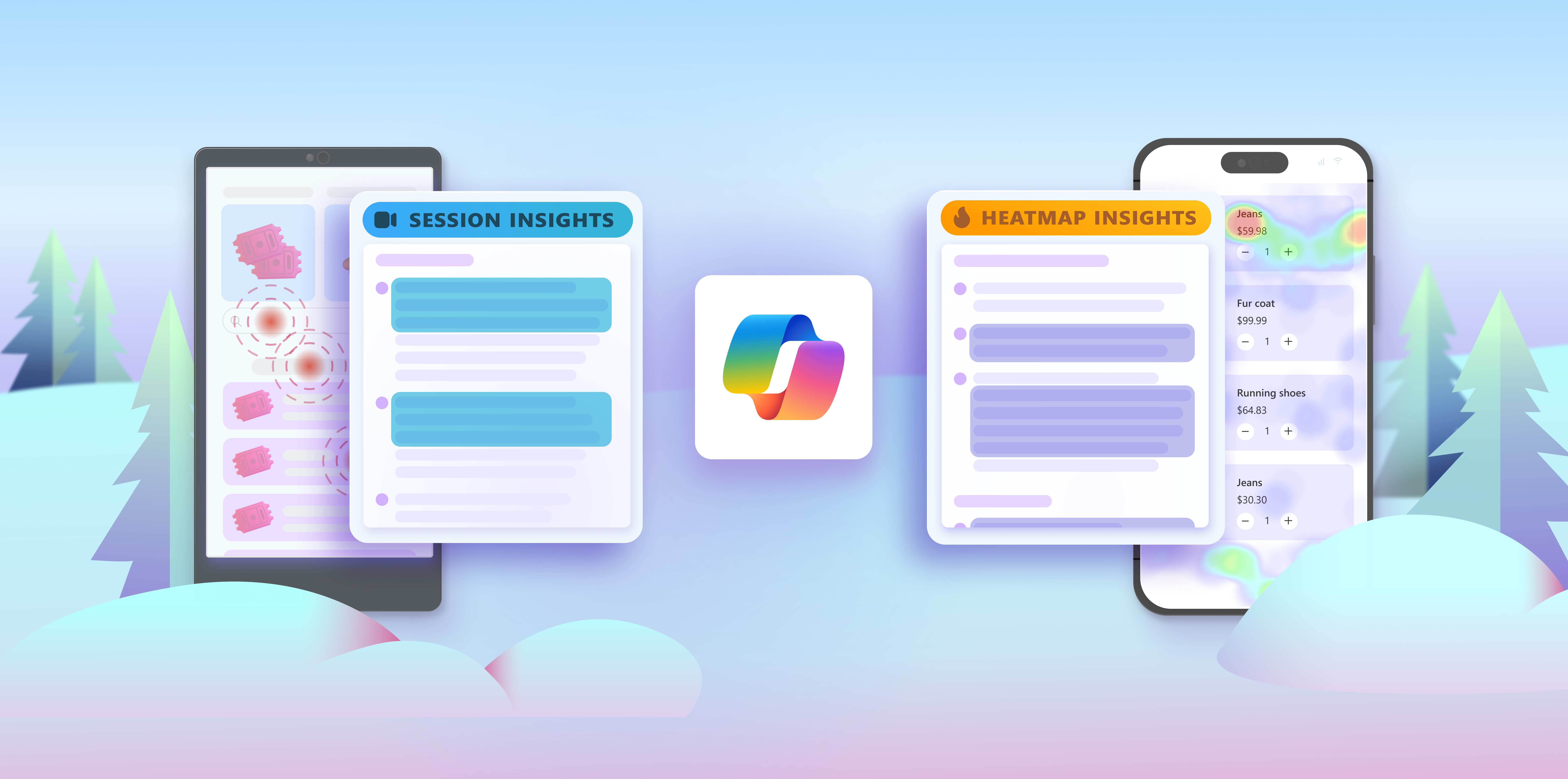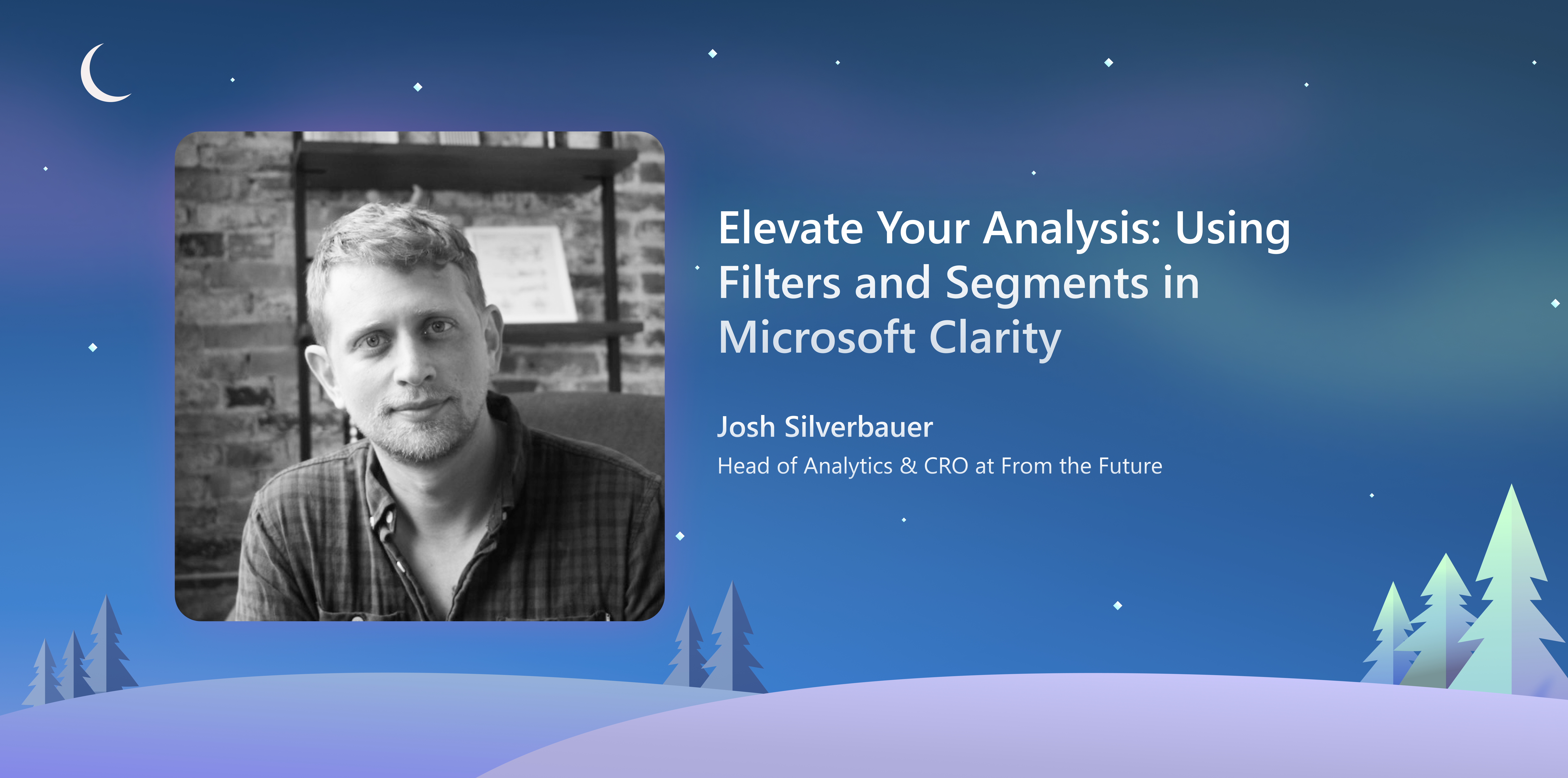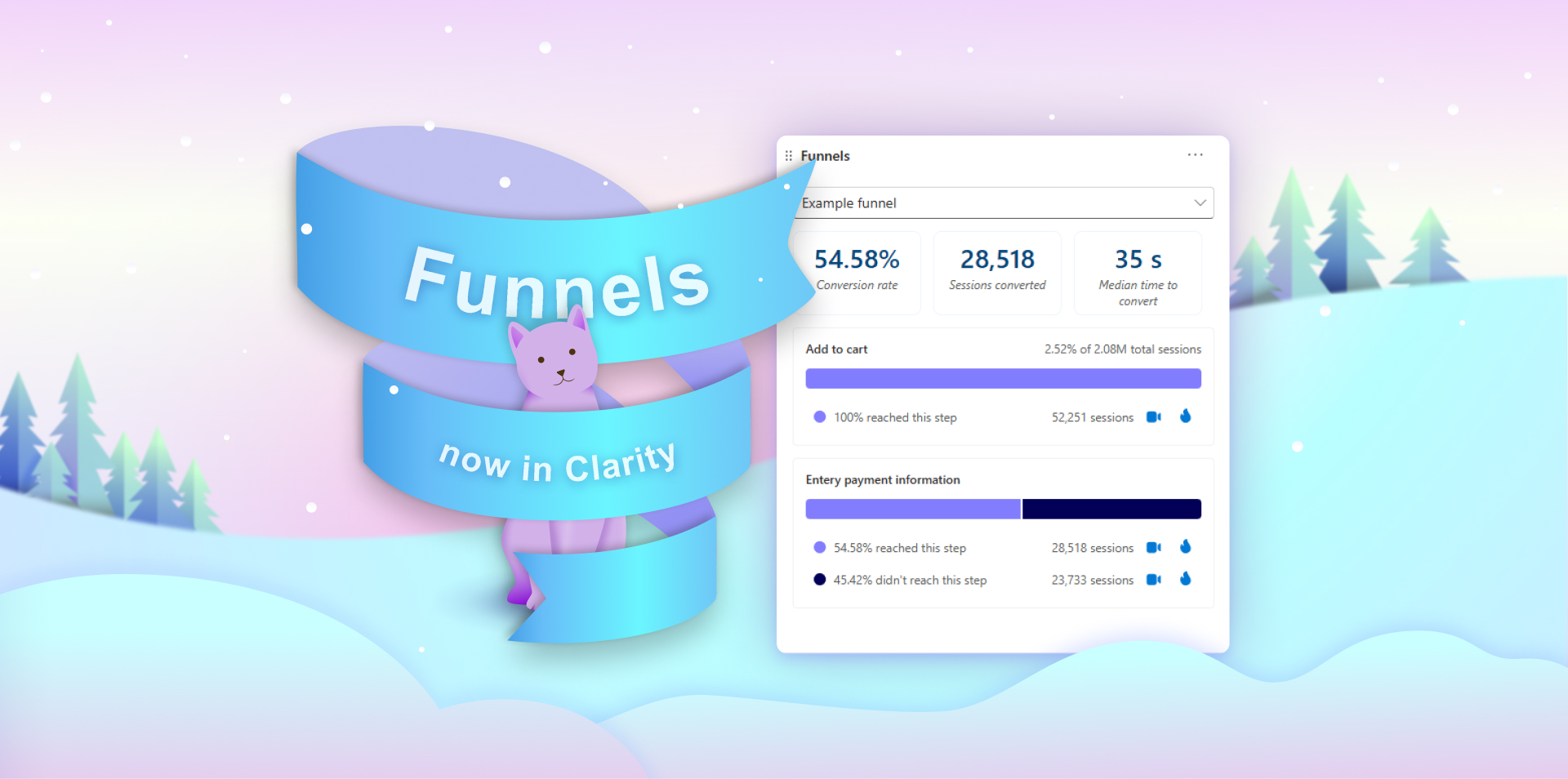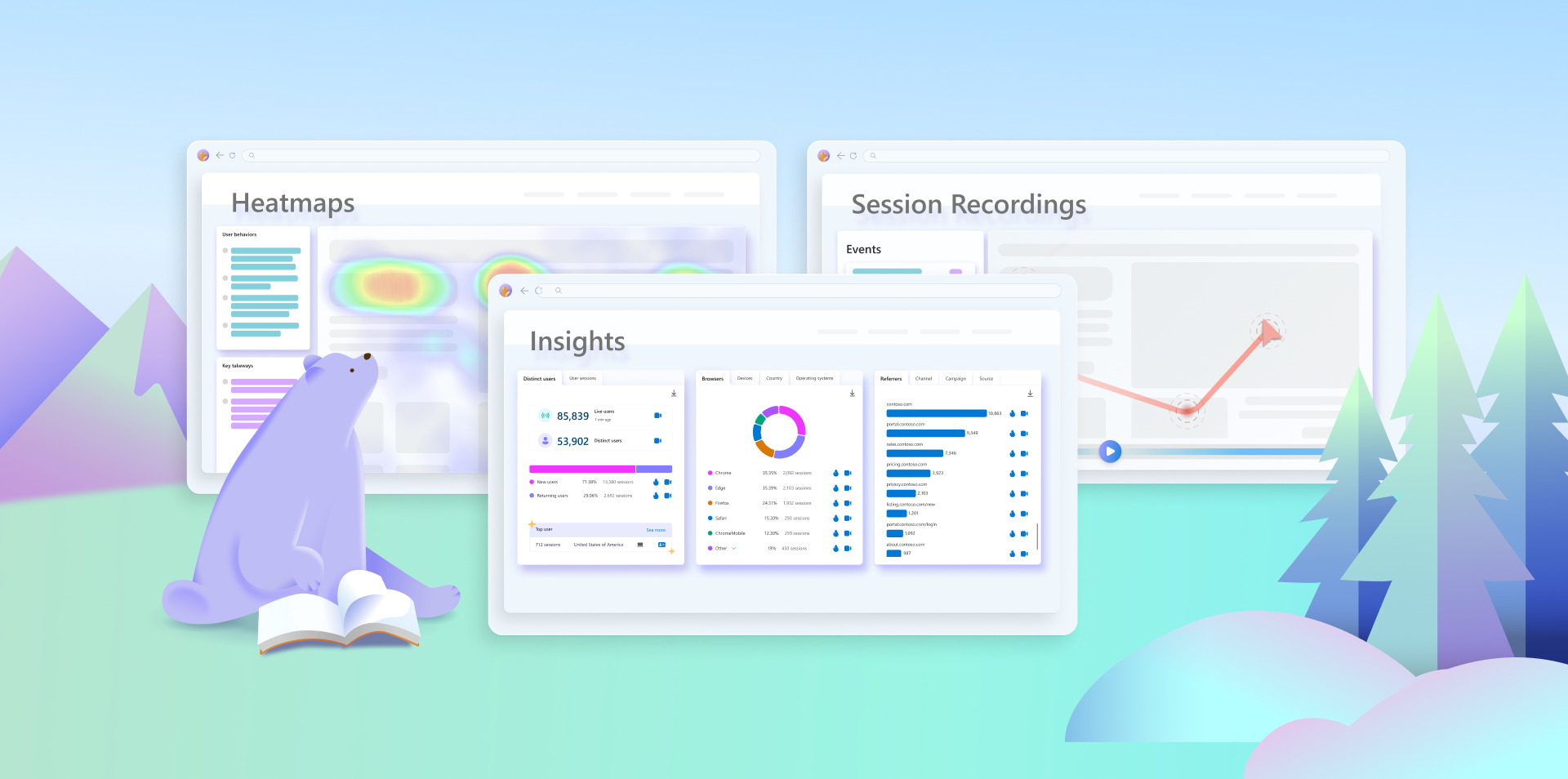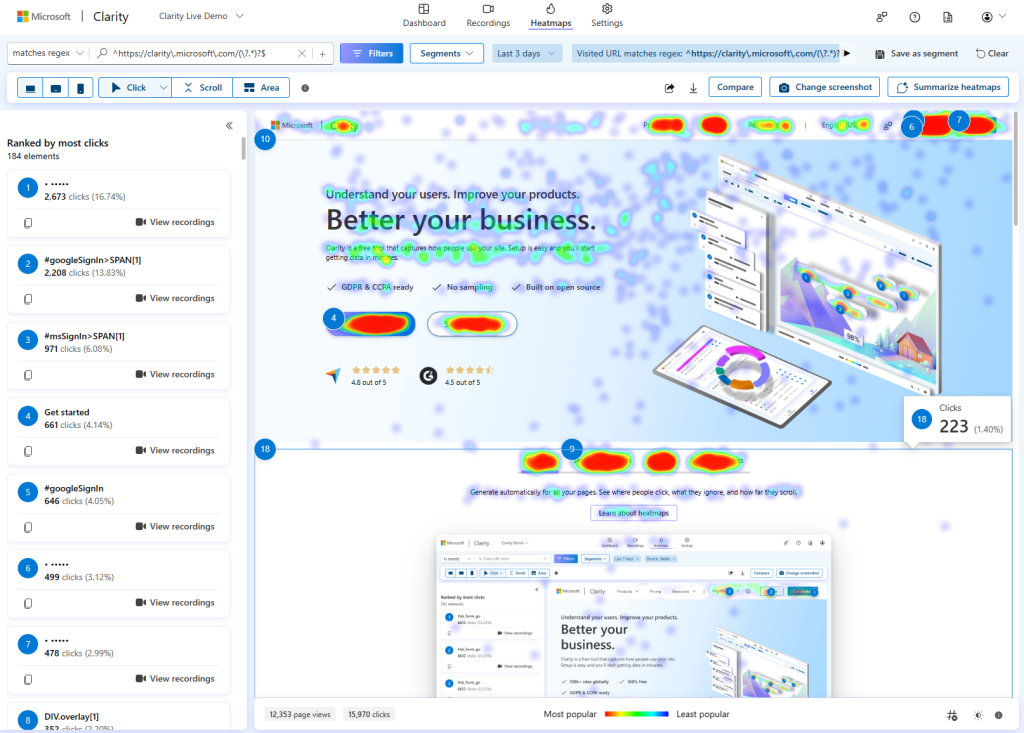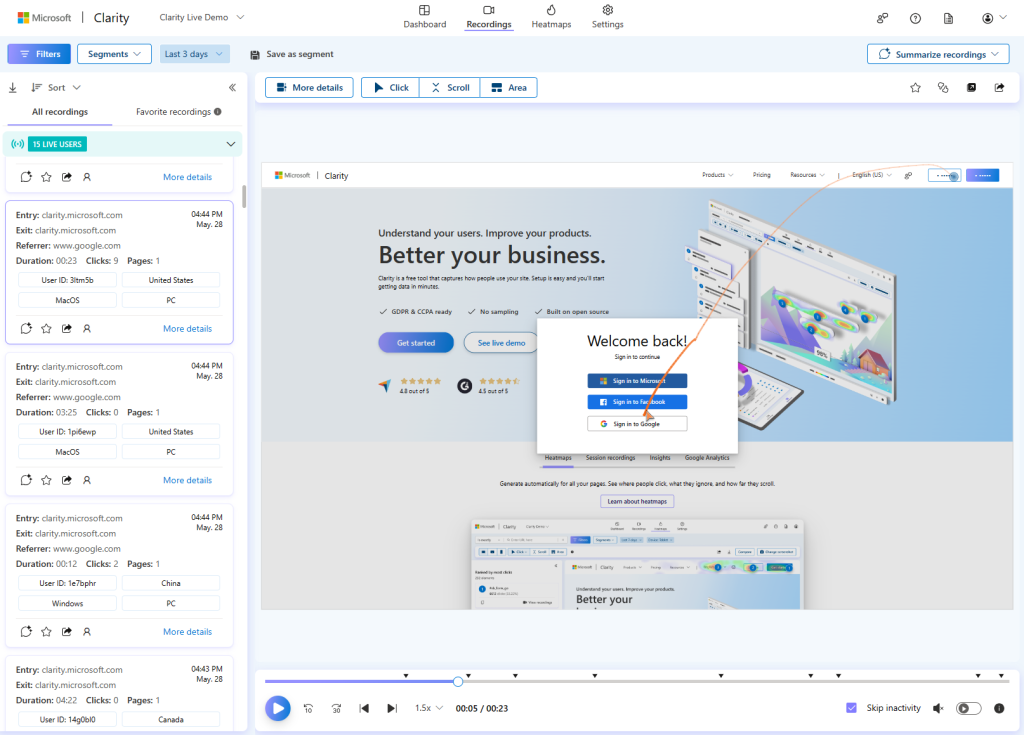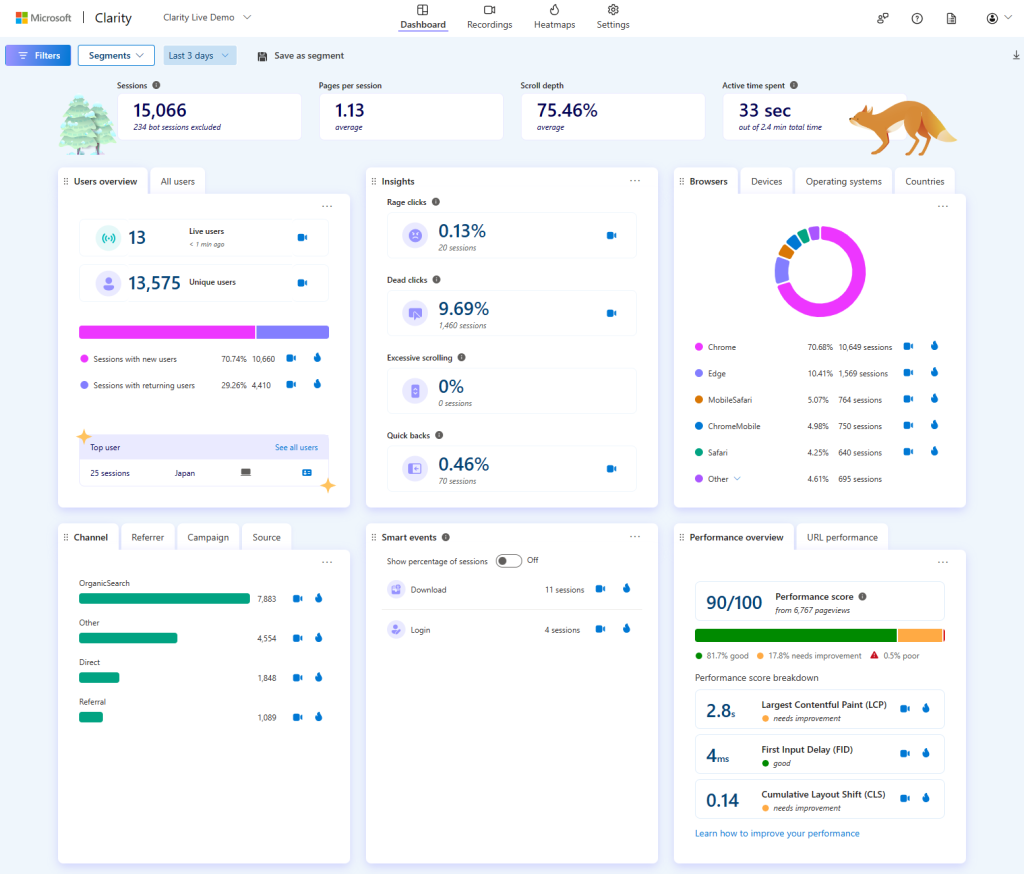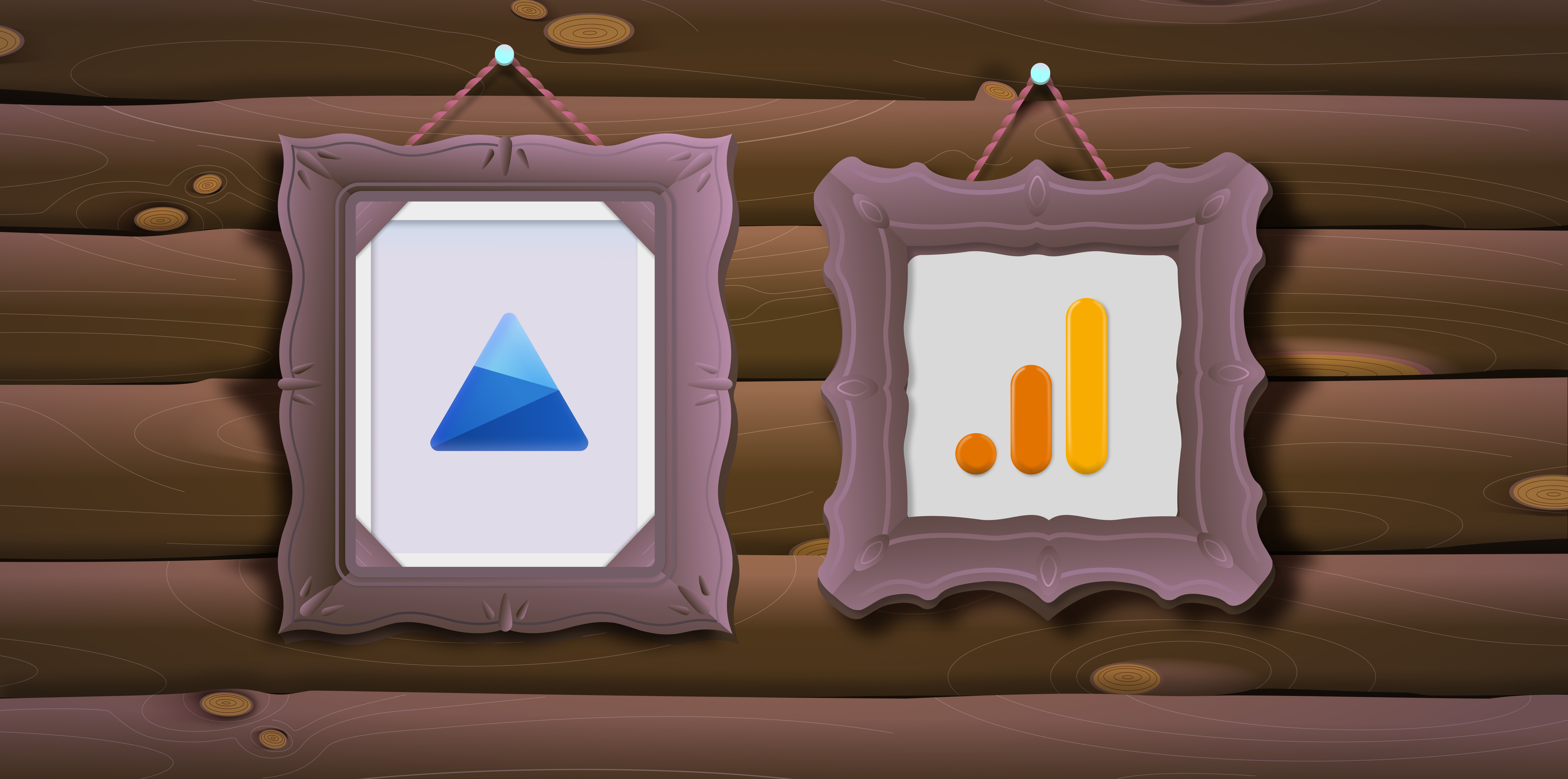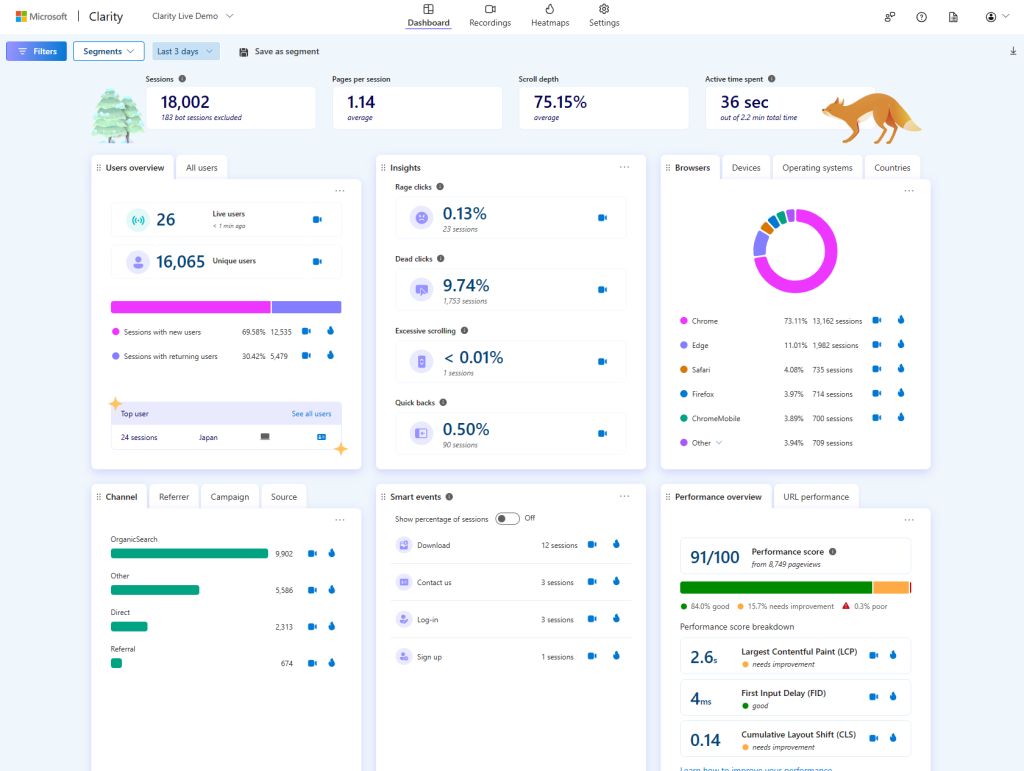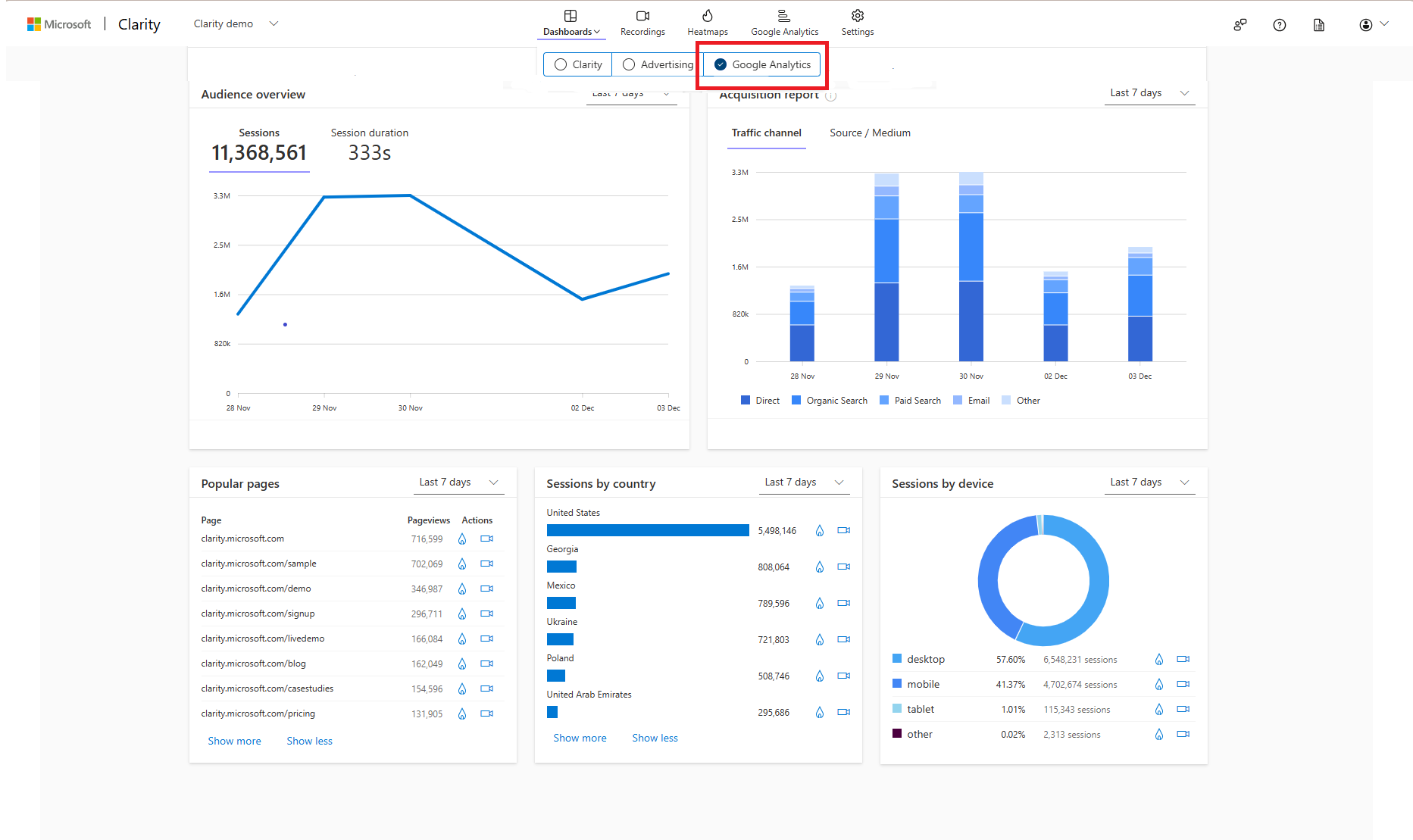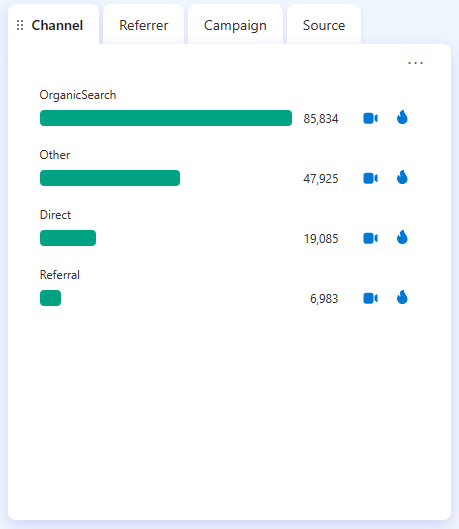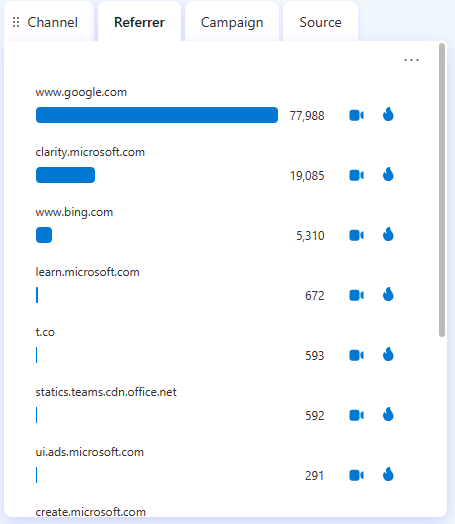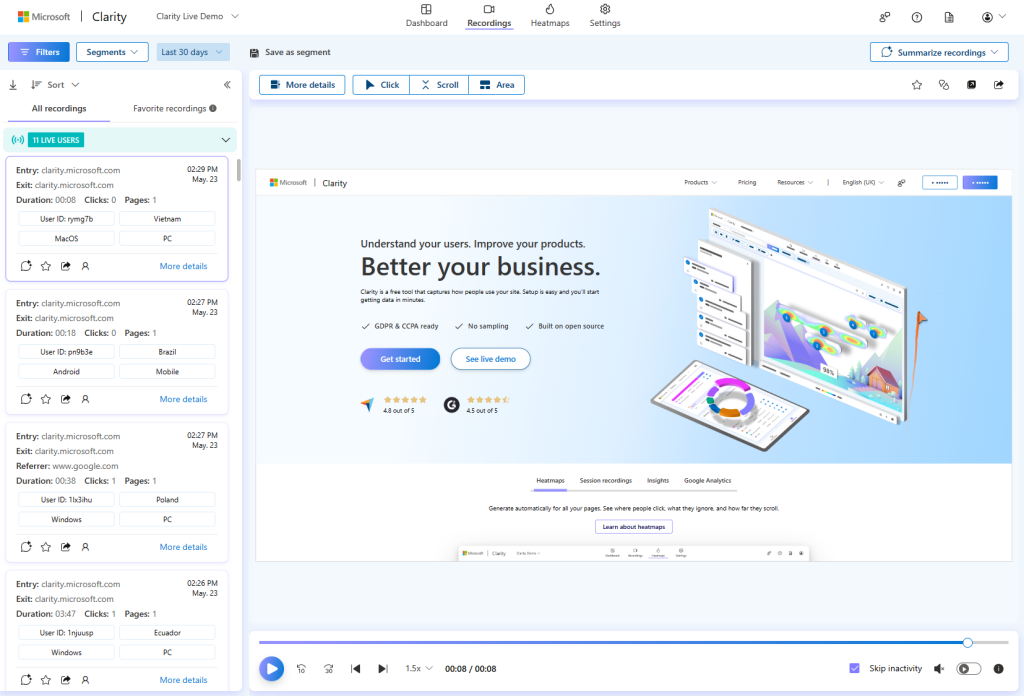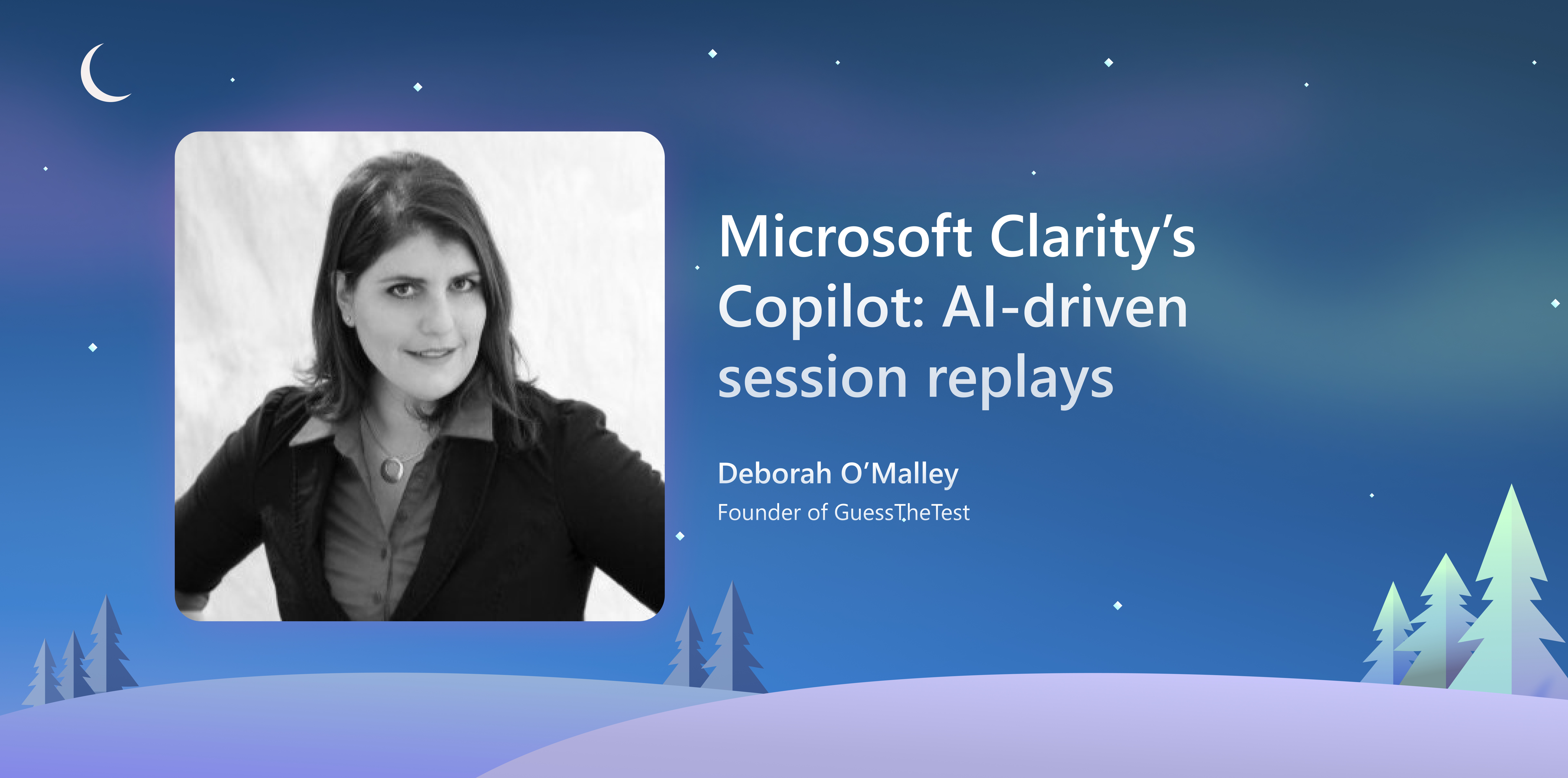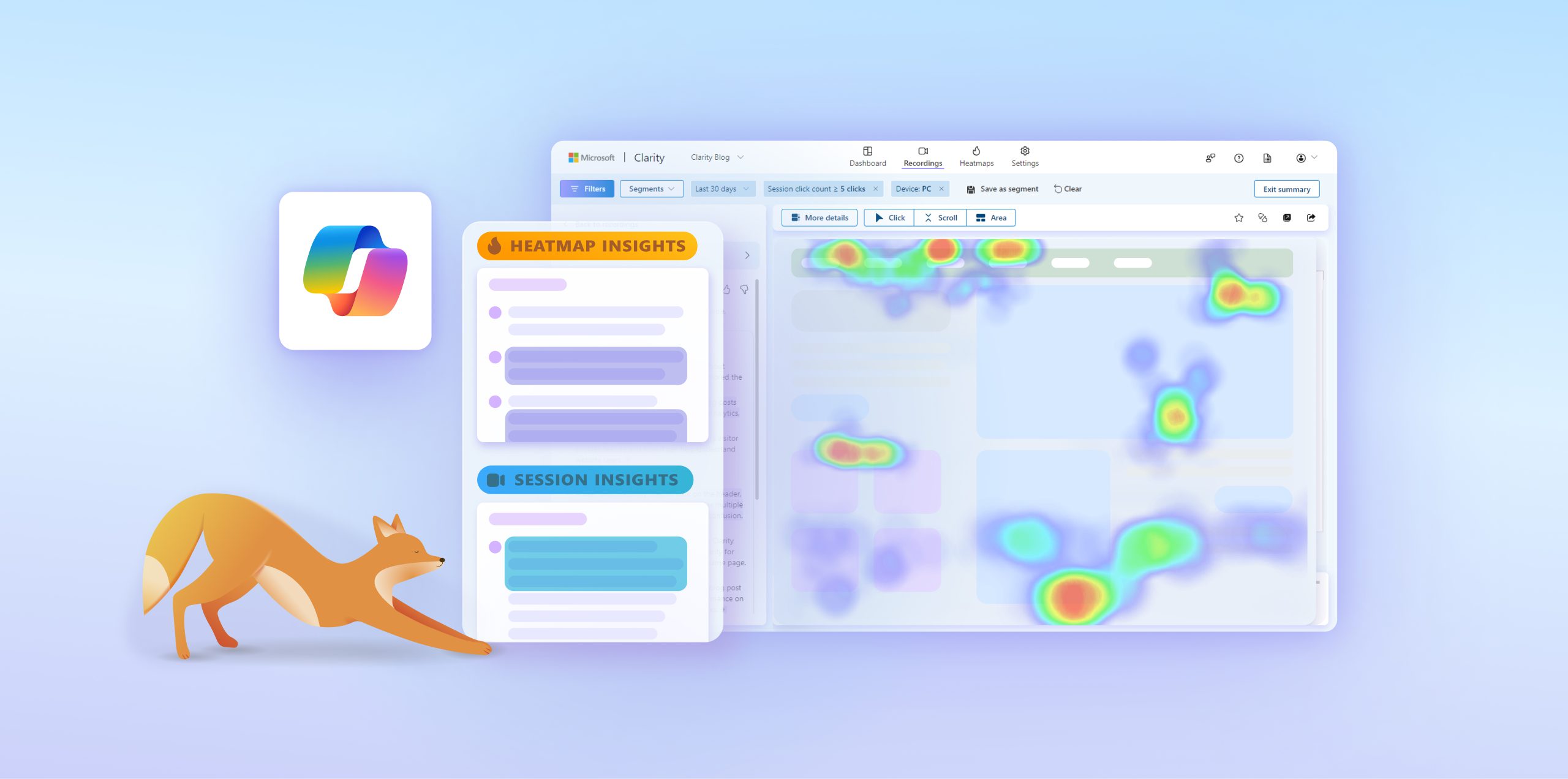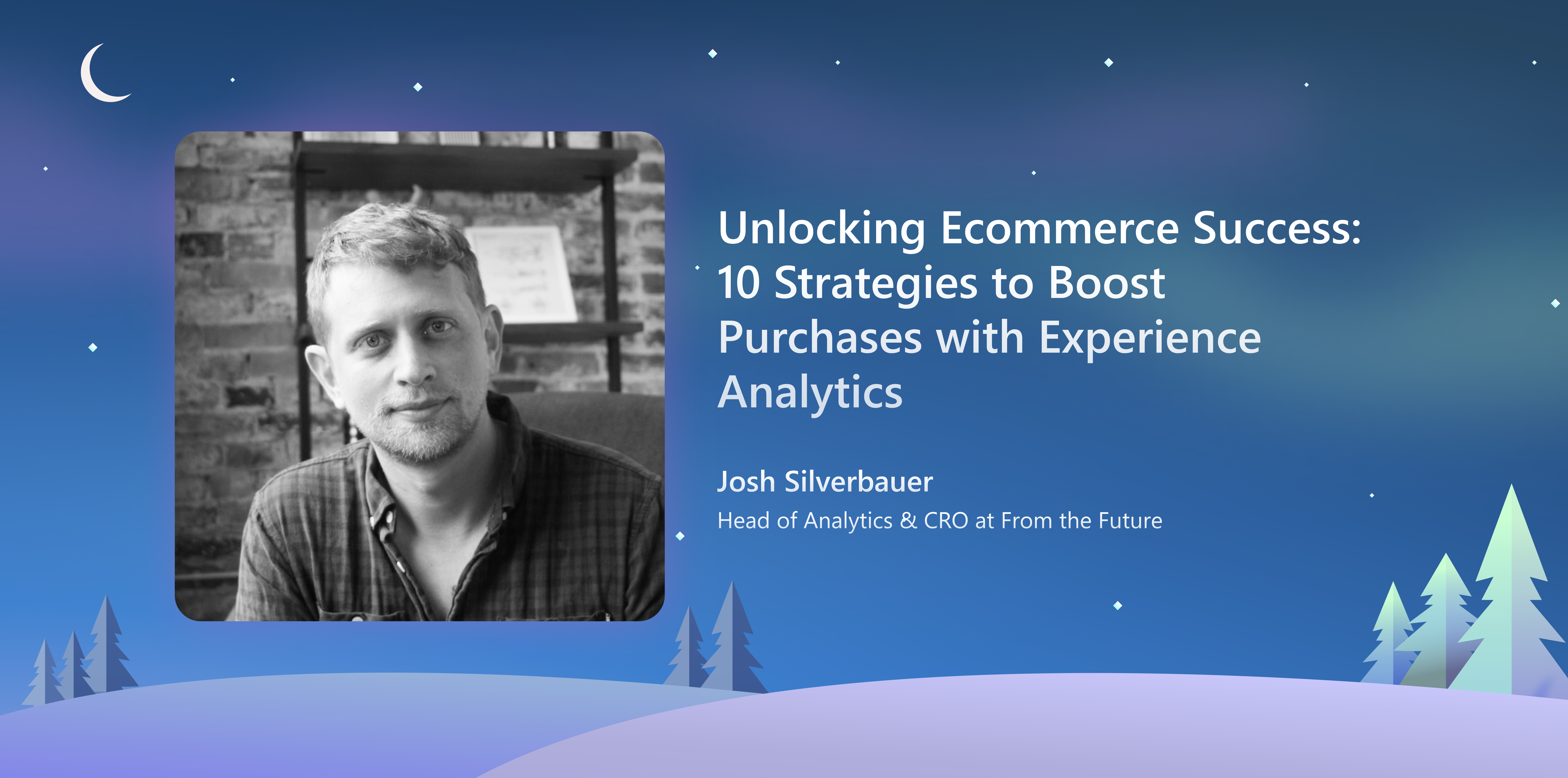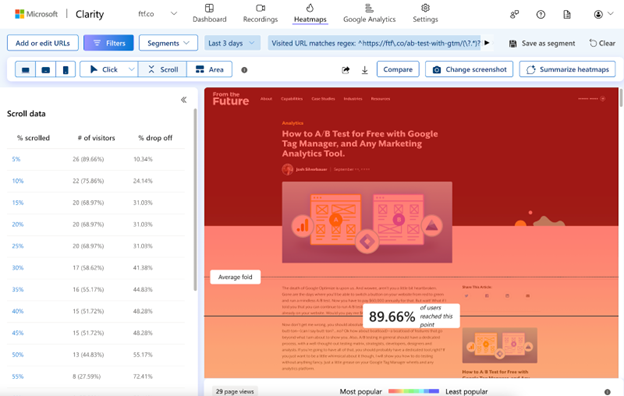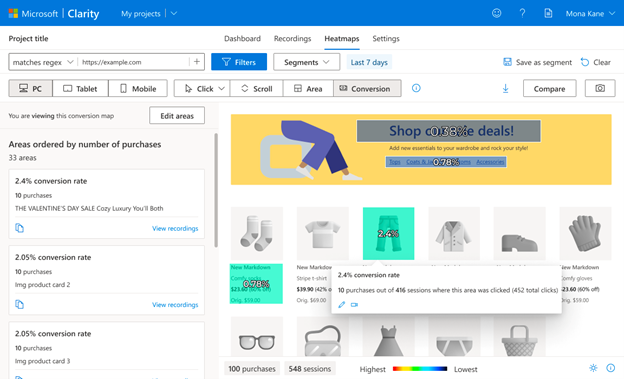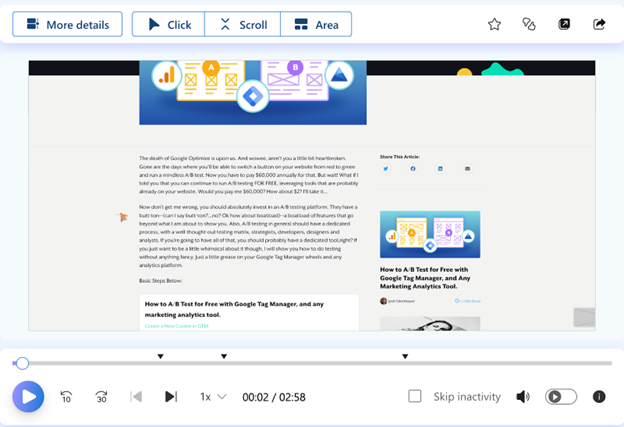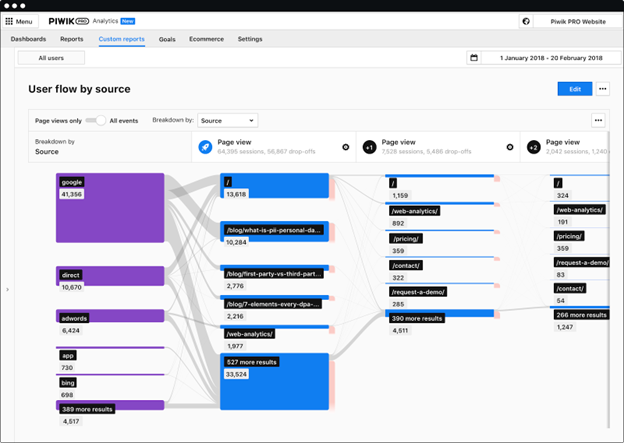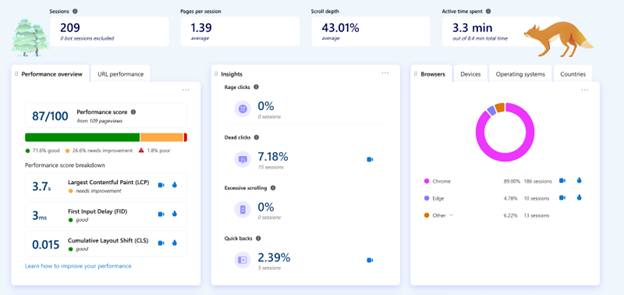The long-awaited support for iOS has been just released! Learn how to use the new Clarity iOS SDK to gain insights into your users’ behavior and improve your app experience.
How does Clarity iOS SDK work?
The Clarity SDK for iOS allows you to capture essential information about your user interactions with all parts of your app. This information can be used to replay user sessions, view heatmaps, and monitor key application signals via the metrics dashboard. Integrating Clarity SDK into your mobile application requires minimum development effort. Once the SDK is integrated into the mobile application and is initialized, data is automatically captured and sent to Clarity’s servers, and you can start seeing your data in minutes!
What does Clarity iOS SDK Offer?
Clarity iOS SDK offers the same features as the Clarity array of SDKs and Clarity for websites: Recordings, Heatmaps, Copilot Session Insights and more!
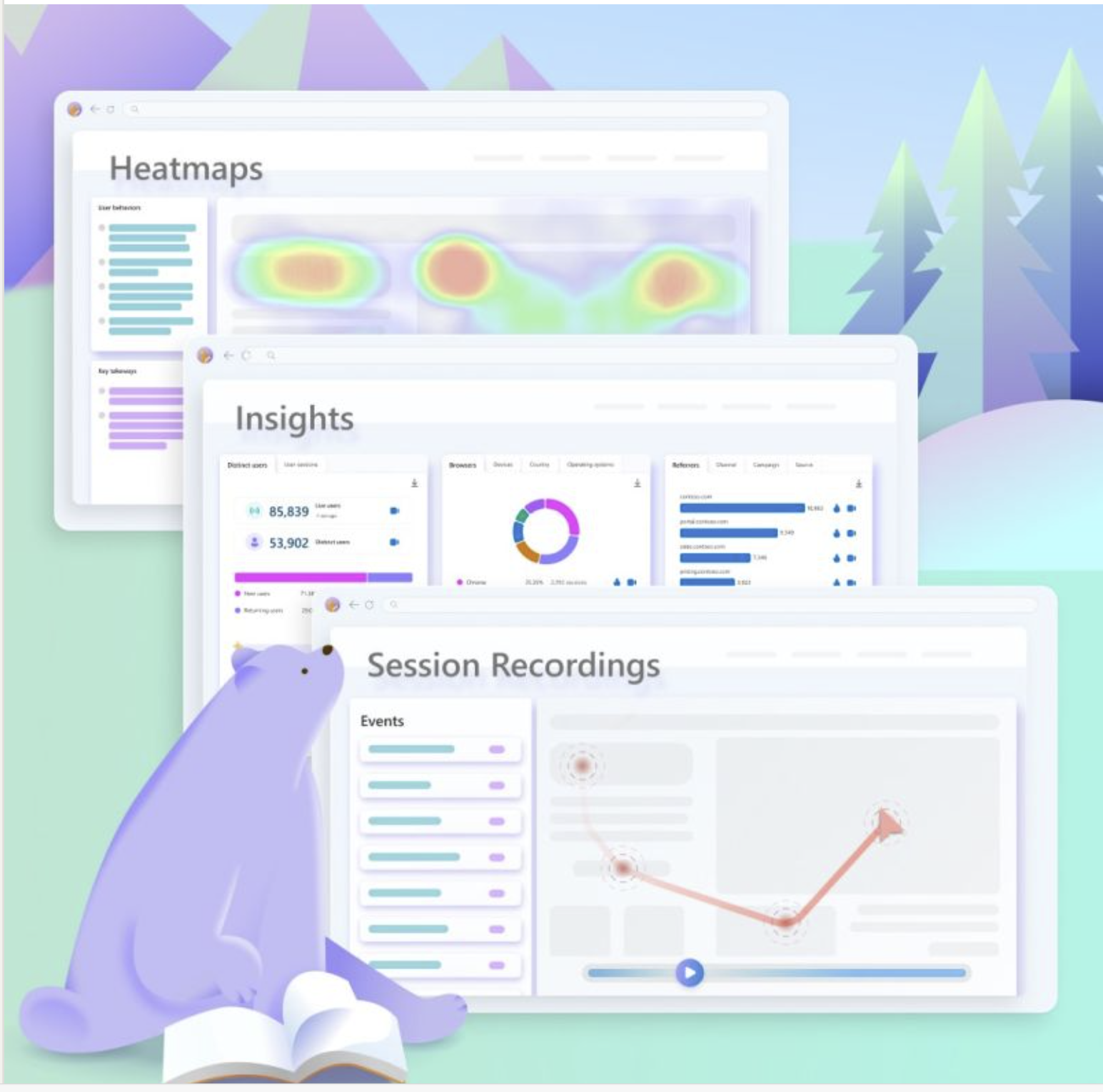
Why use Clarity iOS SDK?
Weather you’re an iOS, Android or Reactive Native owner, Clarity SDKs offer you many benefits, such as:
- Easy integration: You can integrate Clarity iOS SDK into your existing mobile app projects with just a few lines of code.
- Low impact on your app: We know that for app developers, performance is top of mind. All our SDKs have been designed to minimize the impact on mobile performance with its unique screen re-drawing approach that is designed to save device client’s bandwidth and memory.
- Privacy-friendly: You can respect your users’ privacy and comply with GDPR and CCPA. Clarity does not collect any personally identifiable information (PII) or sensitive data from your users.
- Scalability: You can scale your apps to millions of users without worrying about infrastructure, security, or performance. Clarity handles everything for you behind the scenes.
Let’s Get Started!
You may be asking a few questions, hopefully we can help answer them below!
What types of apps does iOS SDK support?
iOS SDK supports apps developed with UI Kit frameworks. Apps made with Swift UI will be supported later this year.
Can I use the same Clarity project to see both my Android and iOS app users?
Yes, you can put the same Android project ID in your iOS Integration code, and through the ‘Operating Systems’ filter, you’ll be able to filter on different user sets.
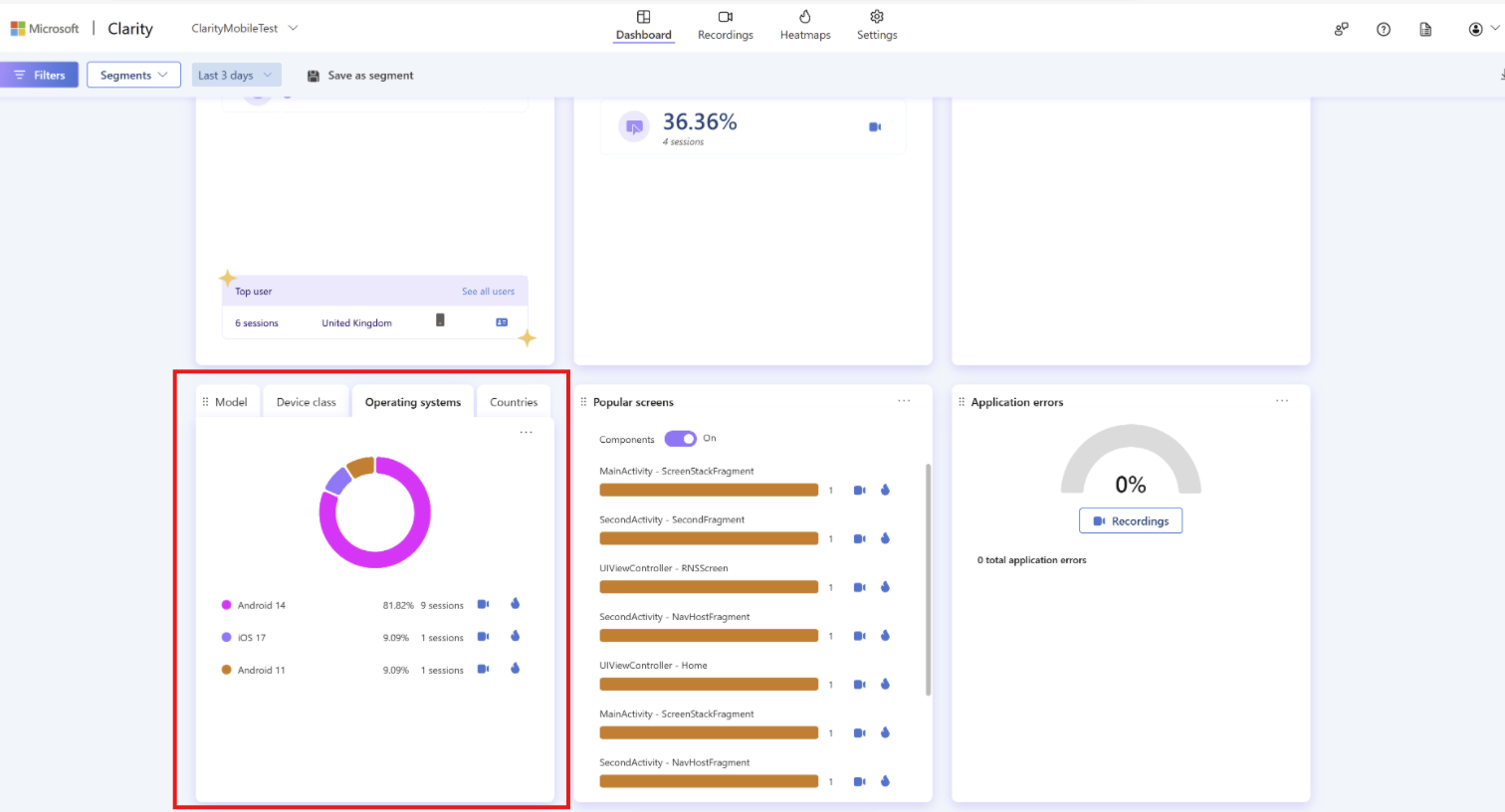
How do I get started with Clarity iOS SDK?
Getting started with Clarity iOS SDK is easy and fast. Here are the steps you need to follow:
- Sign up for a free Microsoft Clarity account
- Create a mobile app Project
- Follow the integration Instructions of Clarity iOS SDK here
We are super excited about our iOS release! We will continue to launch new features and make improvements, including supporting Flutter and other popular platforms in the future. Give it a try and email us your suggestions or inquiries at clarity-apps-support@microsoft.com. We’d love to hear your feedback as we continue to build the product around you!