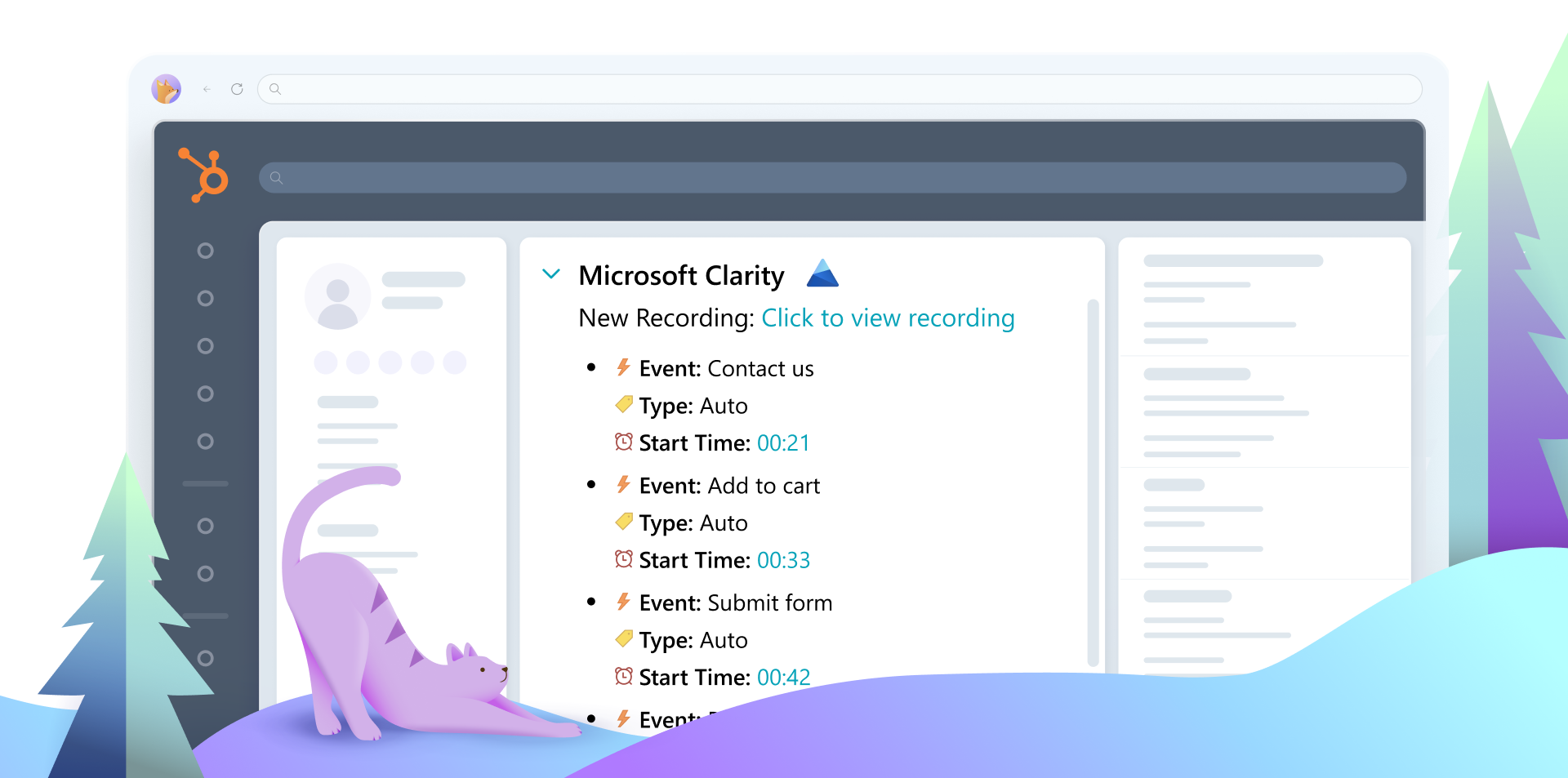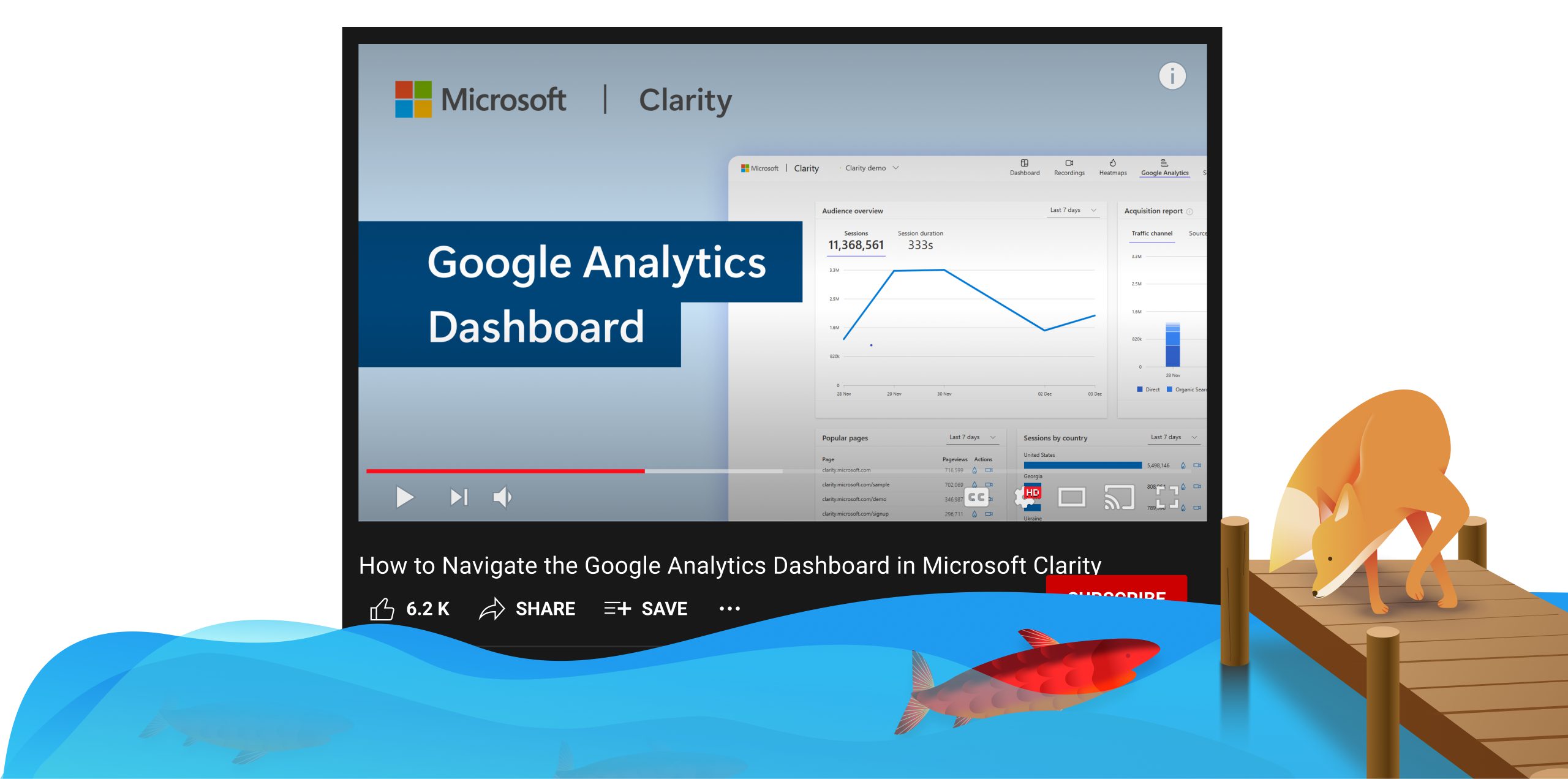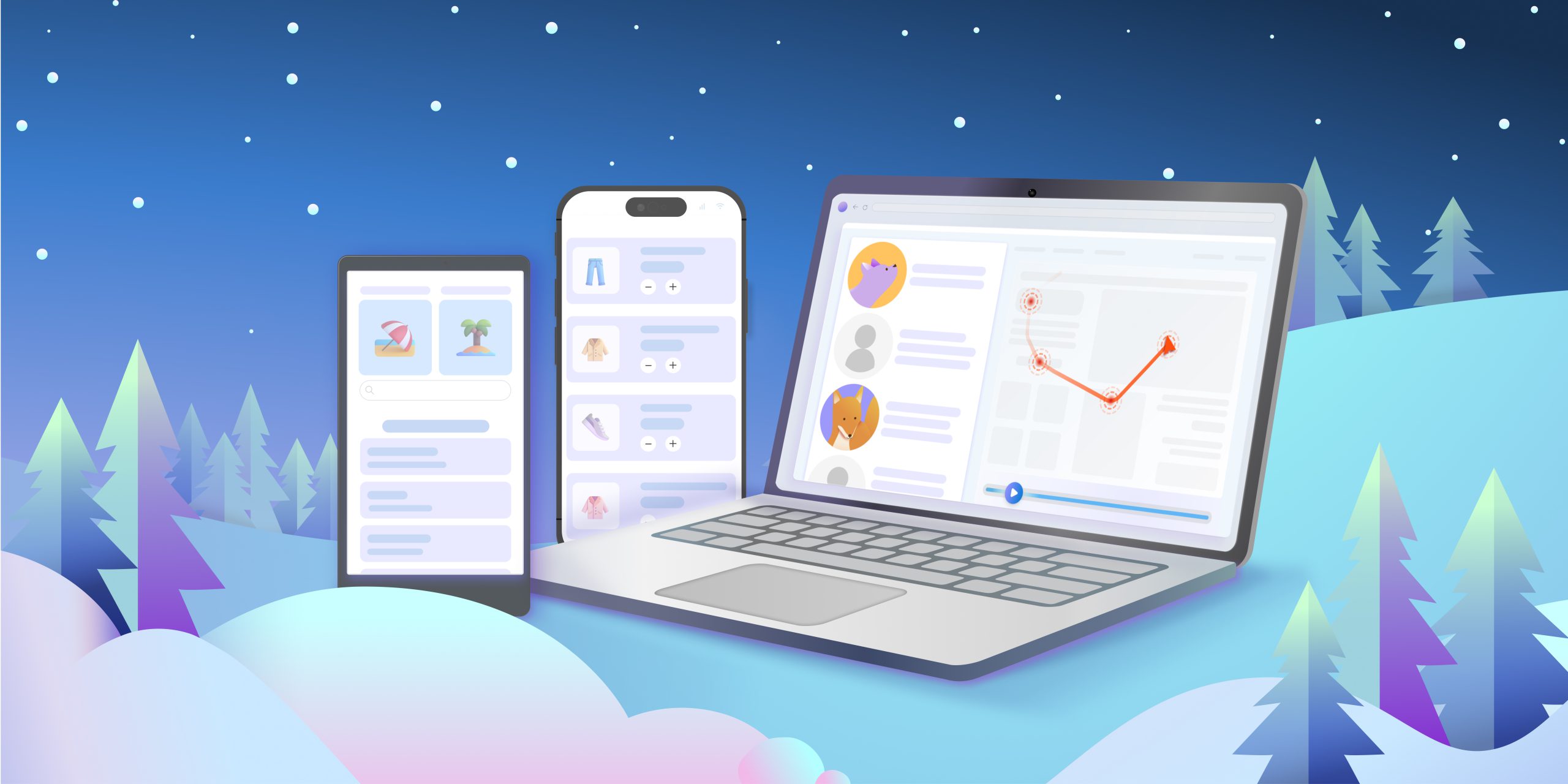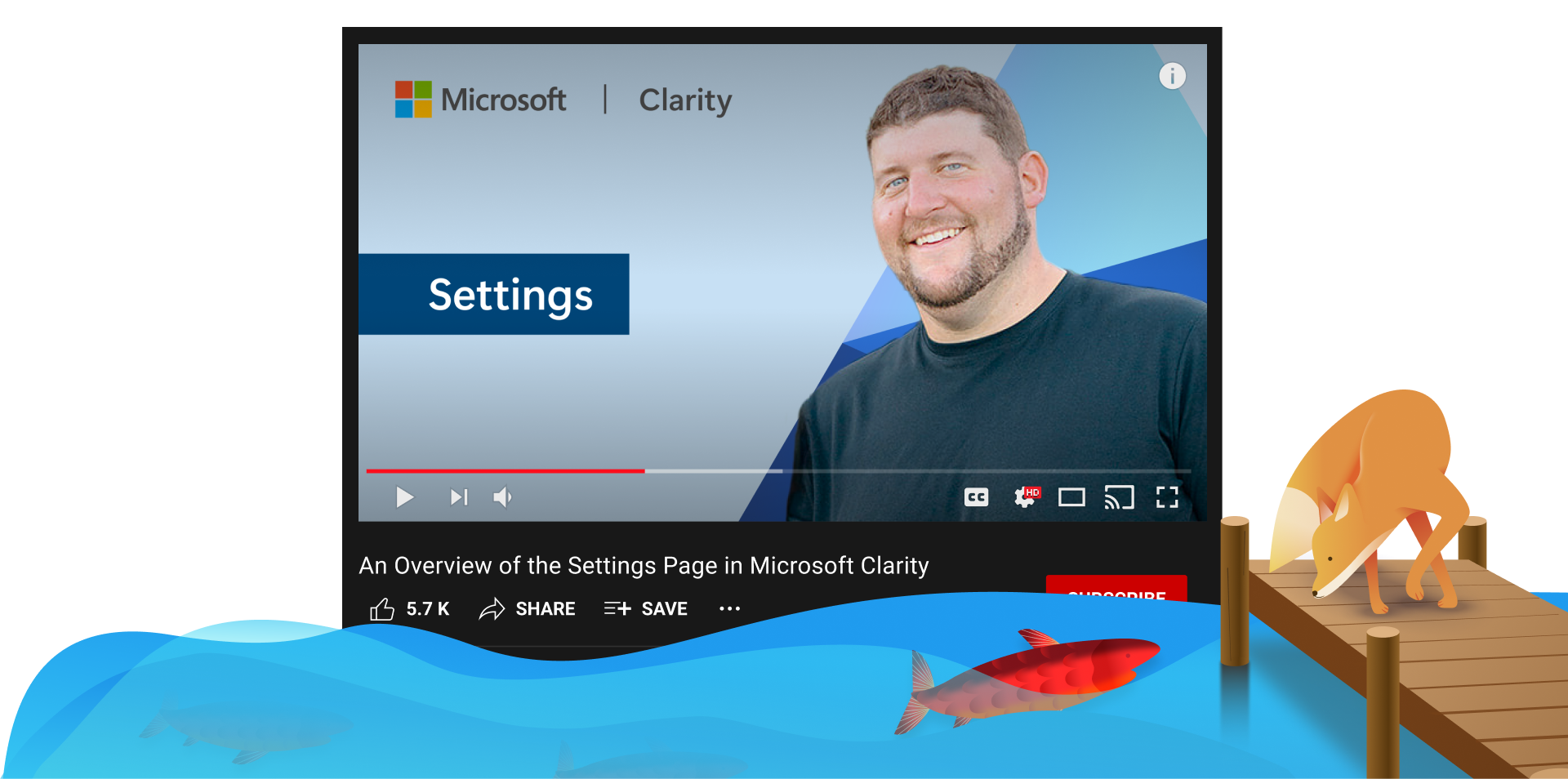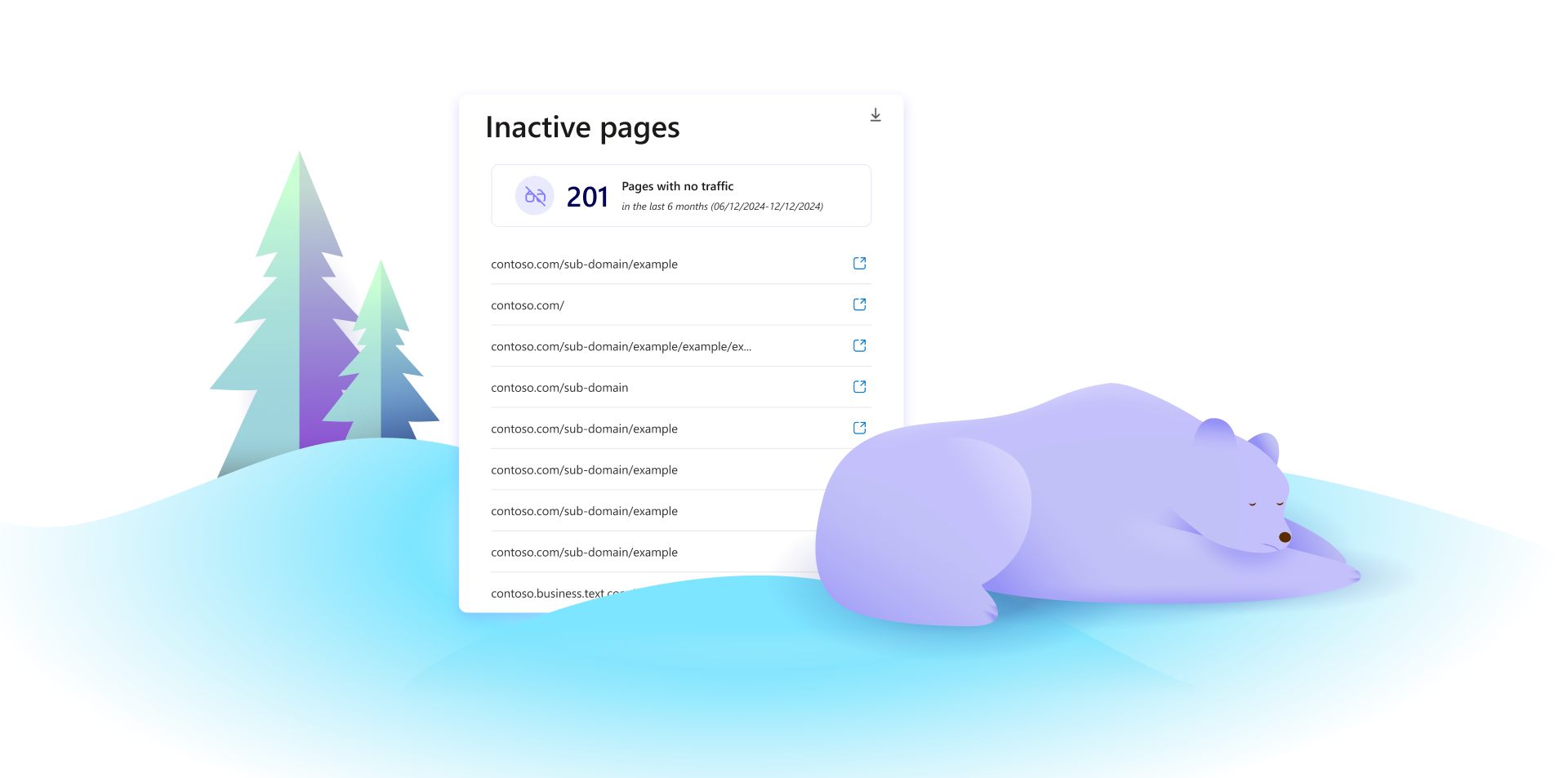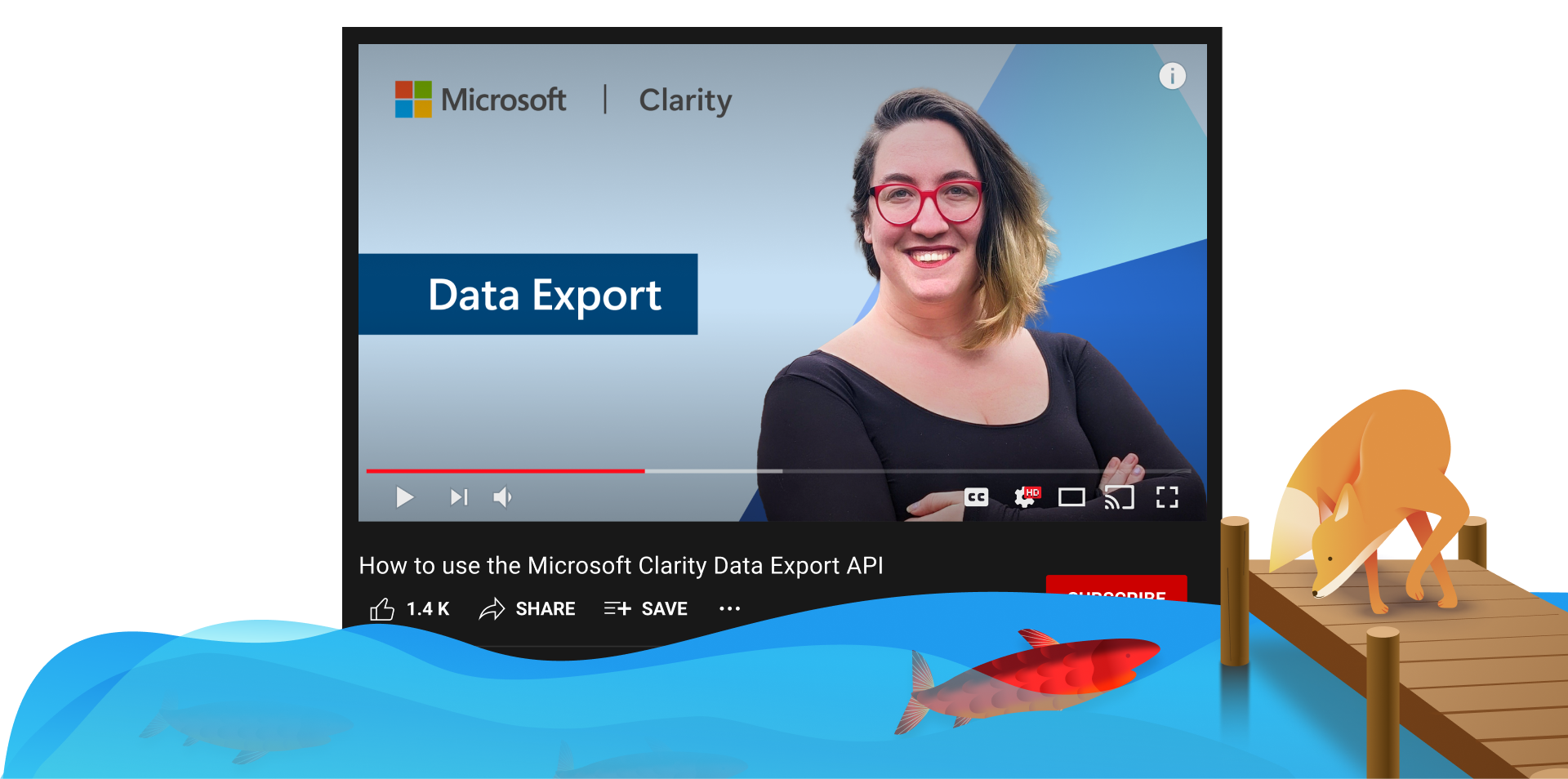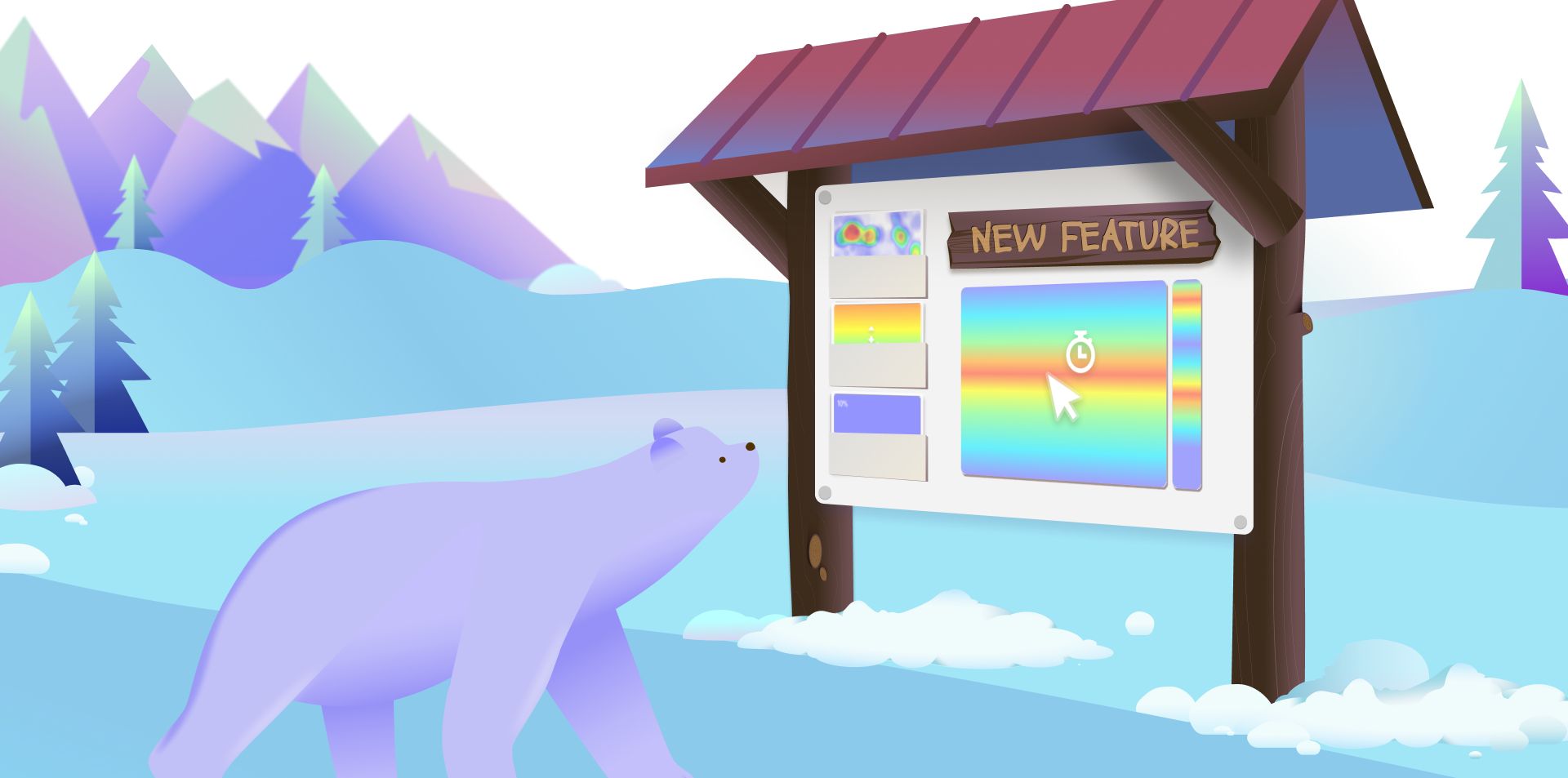In the fast-paced world of CRM, having a complete view of your contacts’ journeys is essential. Microsoft Clarity’s Smart Events Integration with HubSpot brings website behavior data into your HubSpot dashboard, enabling you to track and analyze key user interactions directly within your CRM. This enhanced integration bridges the gap between website analytics and customer relationship management, giving your team actionable insights to refine user experiences and increase engagement.
What Are Smart Events?
Smart Events are designed to capture specific user interactions on your website by combining multiple data signals into high-level user actions. These can include key events such as “Purchase,” “Contact Us,” or “Add to Cart.”
👉 Learn more about Smart Events by visiting our documentation.
Key Features of the HubSpot Integration Enhancements
This integration bridges the gap between Smart Events and HubSpot, delivering a more efficient way to analyze user behavior. The benefits include:
- Real-Time User Tracking: Instantly access smart events and corresponding session moments within HubSpot for faster decision-making.
How to Use the Integration
Install and Configure:
➡️ Ensure the Clarity tracking code is added to your website.
➡️ Connect your Clarity project to your HubSpot account.
Access Smart Events in HubSpot:
- Access the contact list and select the record of the contact whose data you wish to view. In the activity section, you can examine the smart events listed within HubSpot by expanding the Clarity timeline event card allowing you to explore both predefined and customized events.
- Click on a smart event to view the Clarity recording, with the timeline highlighting the exact moment the event occurred.


Analyze and Optimize:
- Use these insights to understand user paths that lead to conversions or drop-offs.
- Identify friction points in your user experience and address them effectively.
- Make data-driven design and content improvements to enhance engagement and drive better conversions.

Why Use Smart Events + Hubspot Integration?
This integration offers a powerful combination of predictive analytics for UX and streamlined workflows. Smart events Integration with HubSpot delivers clear advantages:
- Streamlined Analysis: Access direct links to session recordings for faster insights.
- Pattern Recognition: Identify trends and behaviors that impact user experience.
- Actionable Insights: Turn data into meaningful improvements that enhance business outcomes.
The enhanced smart events Integration with HubSpot makes it easier than ever to unlock the potential of your user behavior data. Log in to your Microsoft Clarity account to explore the integration today. For additional tips and guidance, visit our Smart Events Overview.
Enhance your ability to understand user behavior and take your website optimization to the next level with Microsoft Clarity.